How to Set Up Your Shuttle Account
Learn how to set up your shuttle account.
1. Watch your inbox for an email from: help@alpinemedia.com with the subject: [Resort Name]- You've been invited to our community. This email will contain a link and a QR code to access the mobile app.
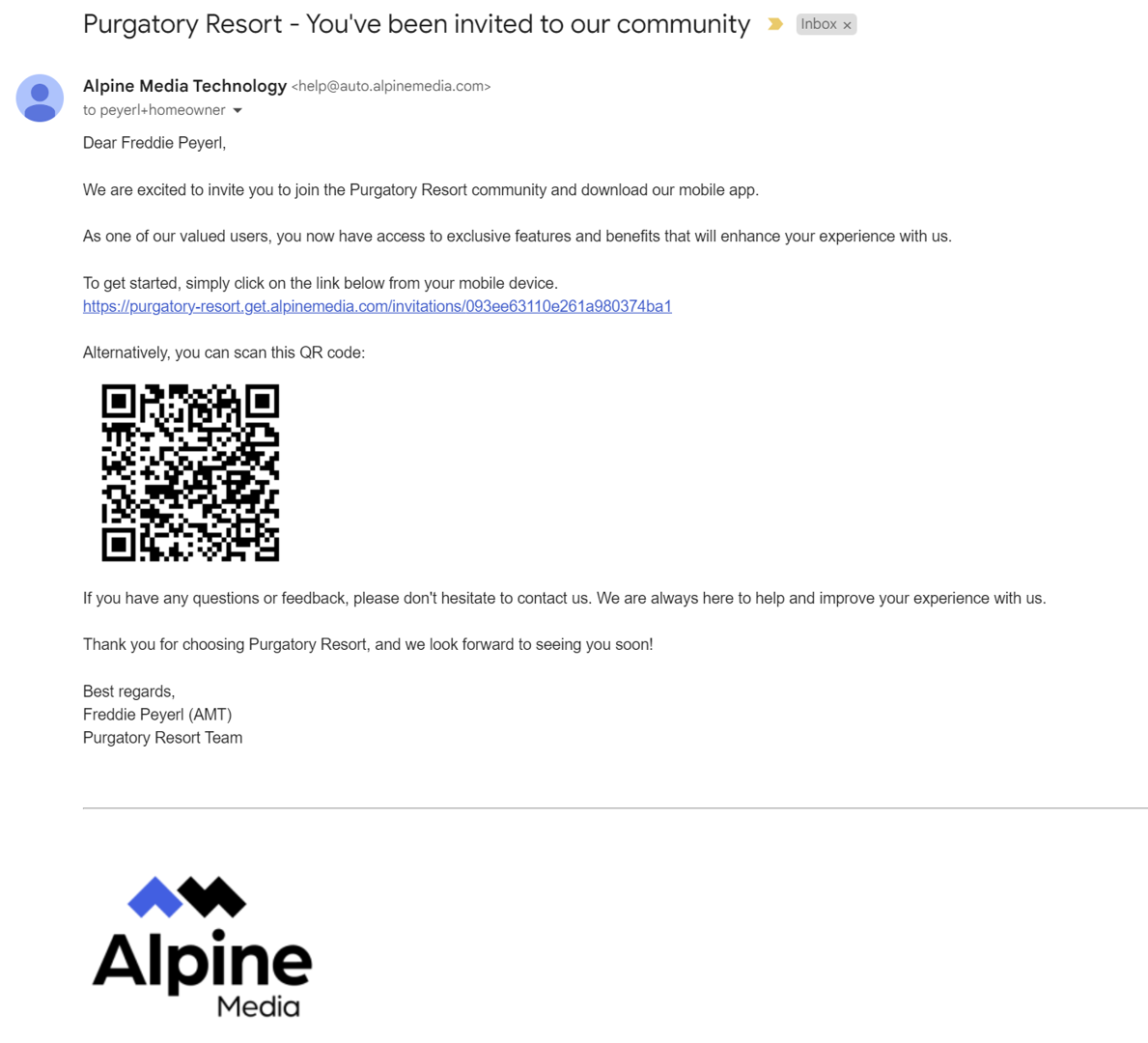
2. If you don't have the resort mobile app installed (if you have the resort mobile app installed, proceed to step 5).
3. From your mobile device, click the link or scan the QR code.
4. Choose Apple App Store or Google Play Store and follow the steps to install the app.
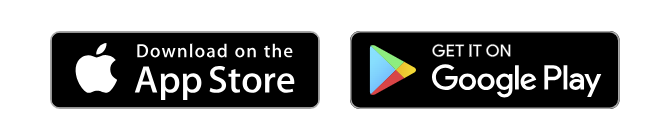
5. After the resort mobile app is installed, from your mobile device, go to the invite email you received and click the link or scan the QR code. Follow the instructions for signing in. Signing in with Google or Apple is the simplest.
6. Open the app and then open the menu by tapping the three horizontal lines in the top left corner
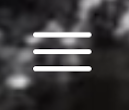
7. Tap My Account

8. Tap Shuttle Rides. Here you can manage your access codes and see a complete history of rides used against your account.


