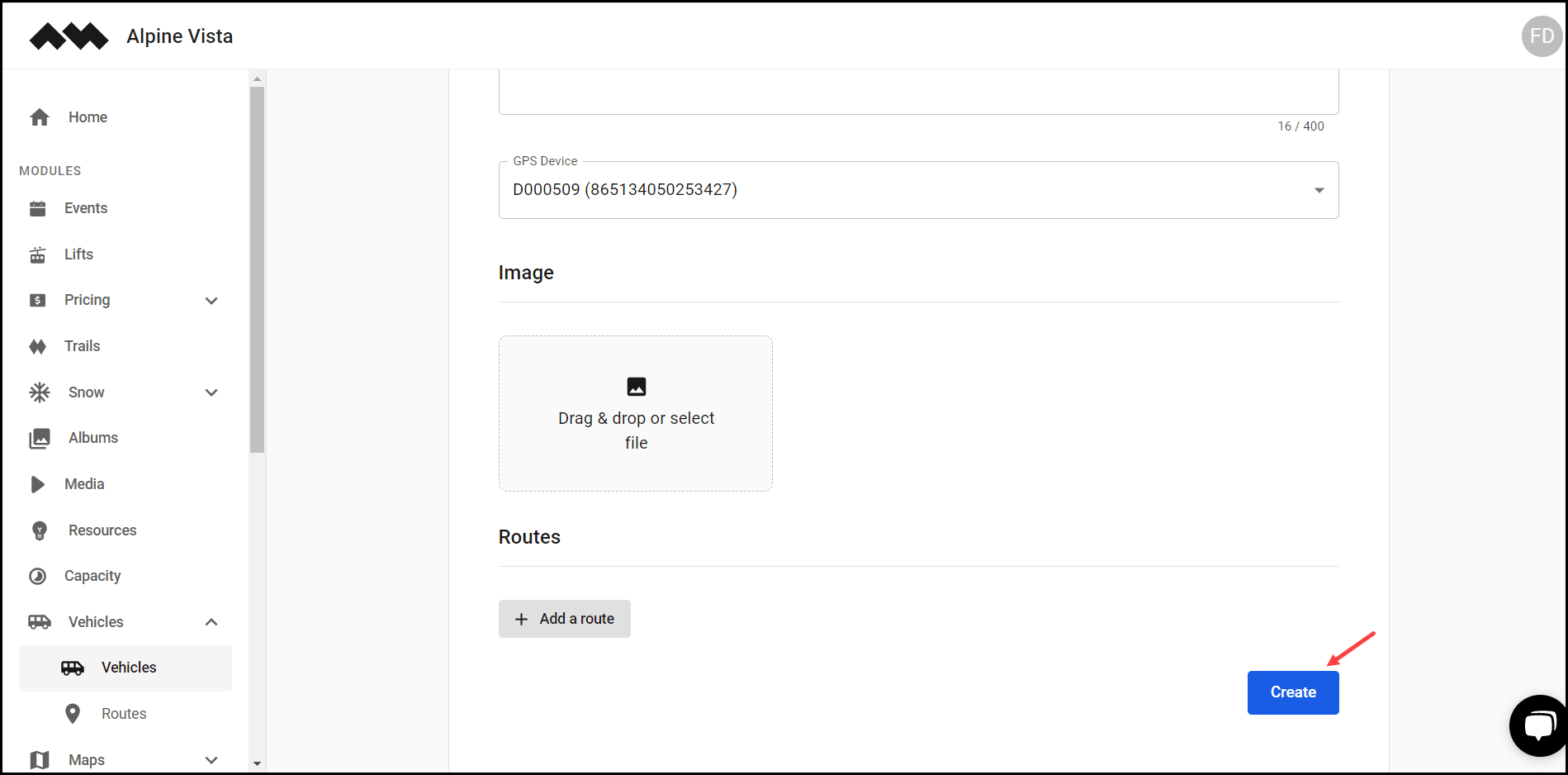How to Add a Vehicle?
Learn how to add a vehicle
[Organization Name] > Left Navigation Bar > Vehicles > Vehicles
1. Follow the above-mentioned workflow to land on the Vehicles screen.
2. Click the Add vehicle button. This takes you to the New Vehicle screen.
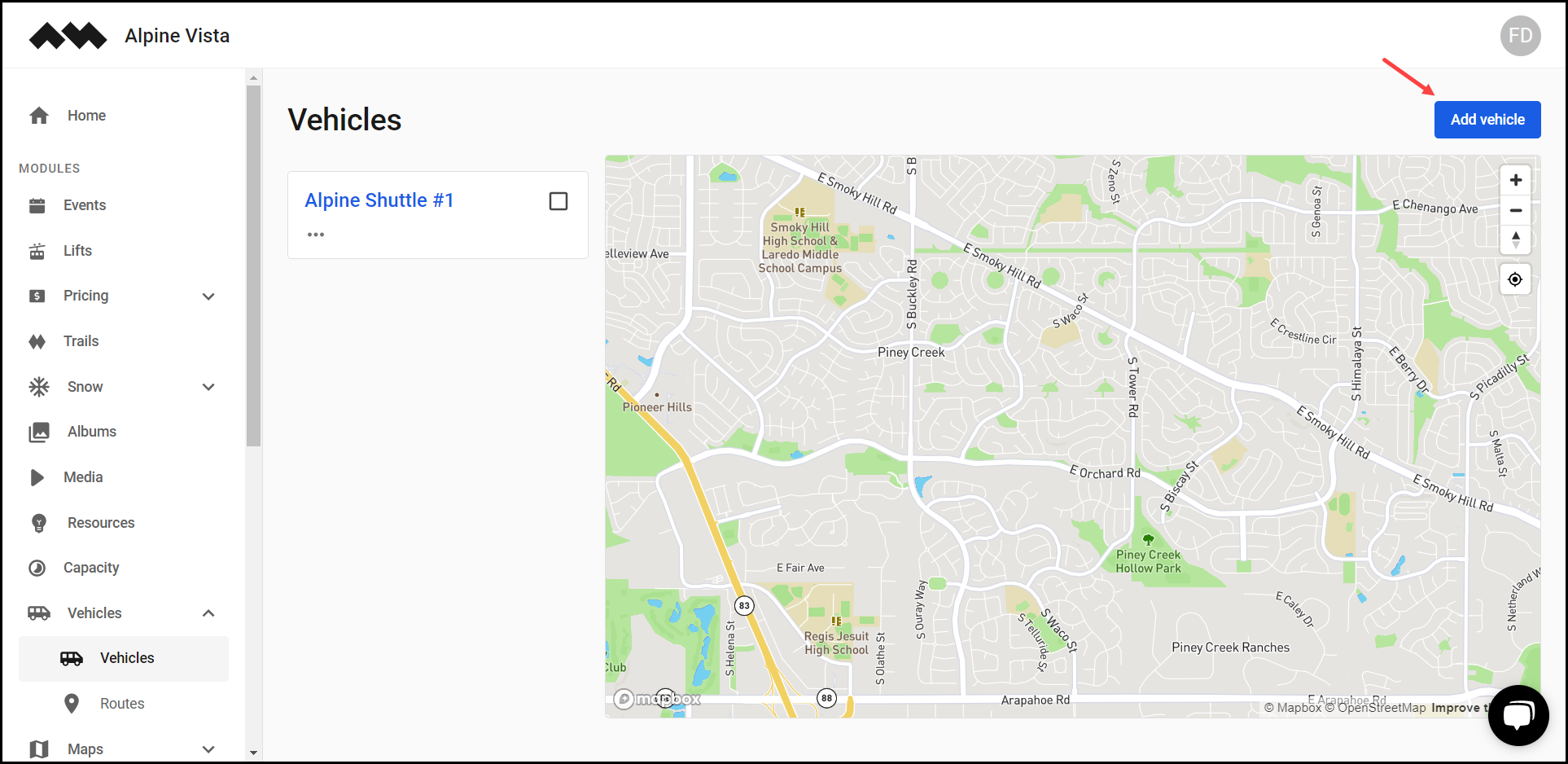
3. Here, choose the type of vehicle from the options available under the Vehicle Type heading.
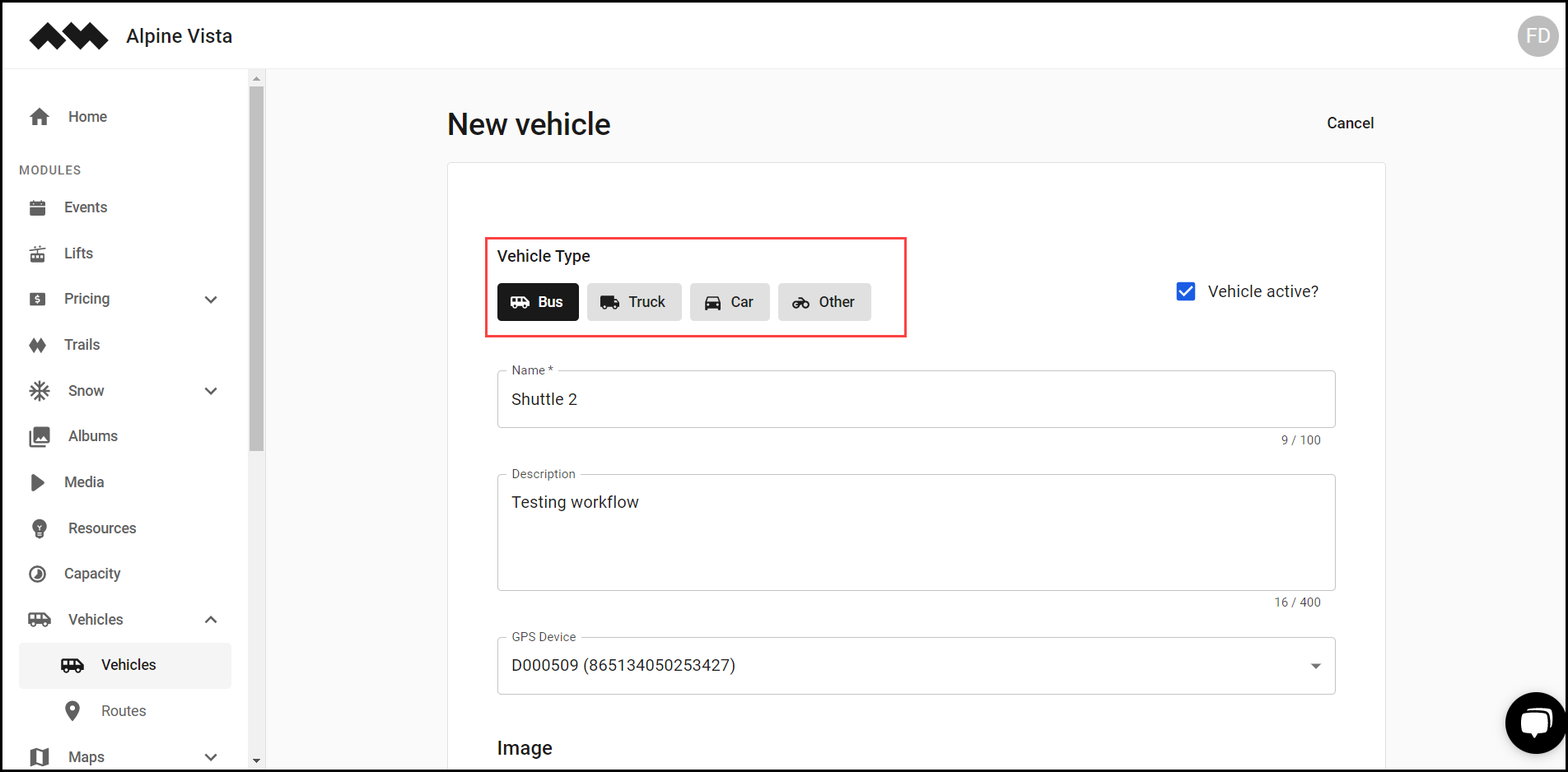
4. In case the vehicle is inactive, unmark the Vehicle Inactive checkbox.

5. Enter the name of the vehicle in the Name field.

6. Use the Description textbox to enter a description of the vehicle.
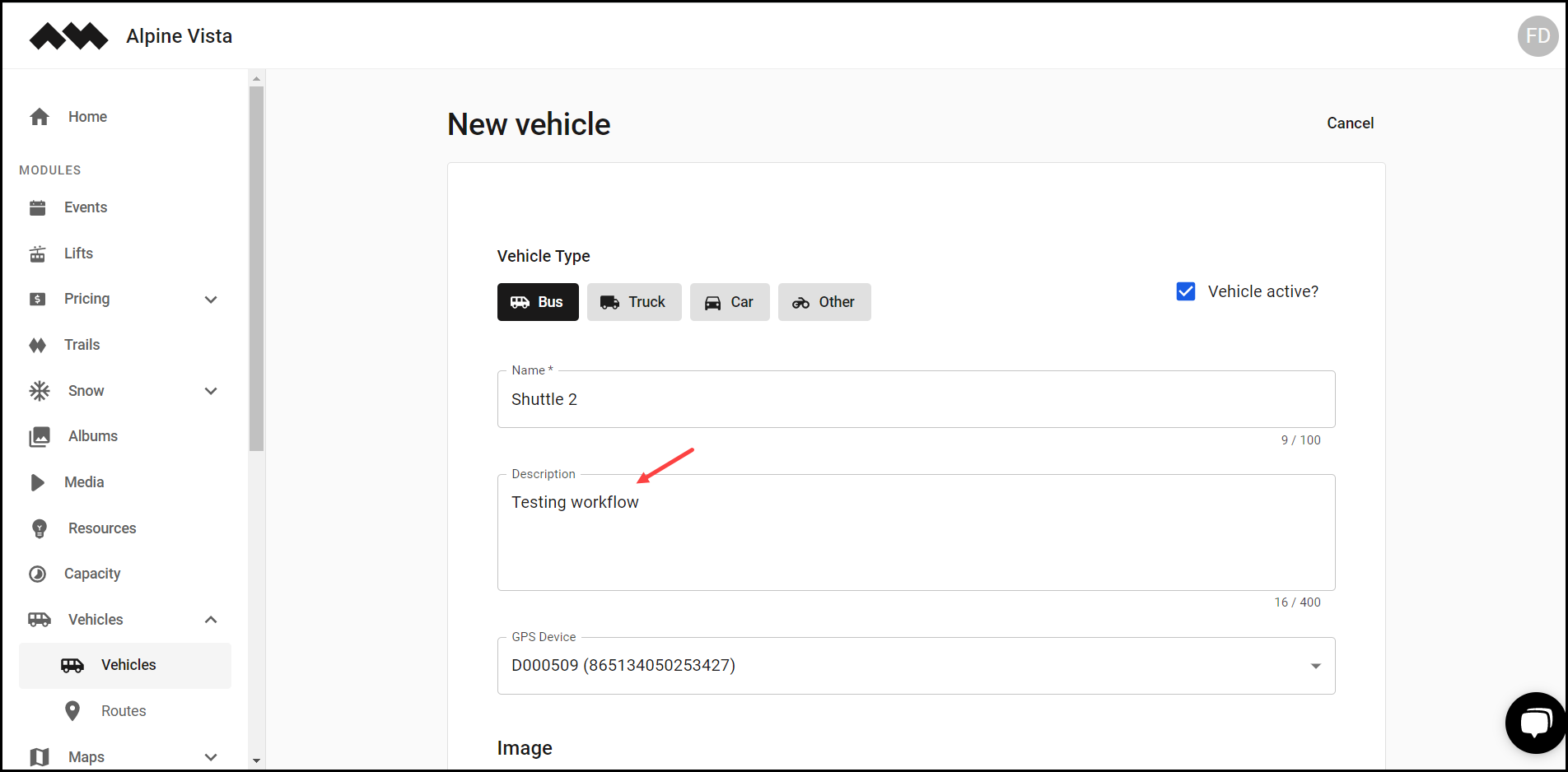
7. Select the GPS device to track the vehicle from the GPS Device dropdown.
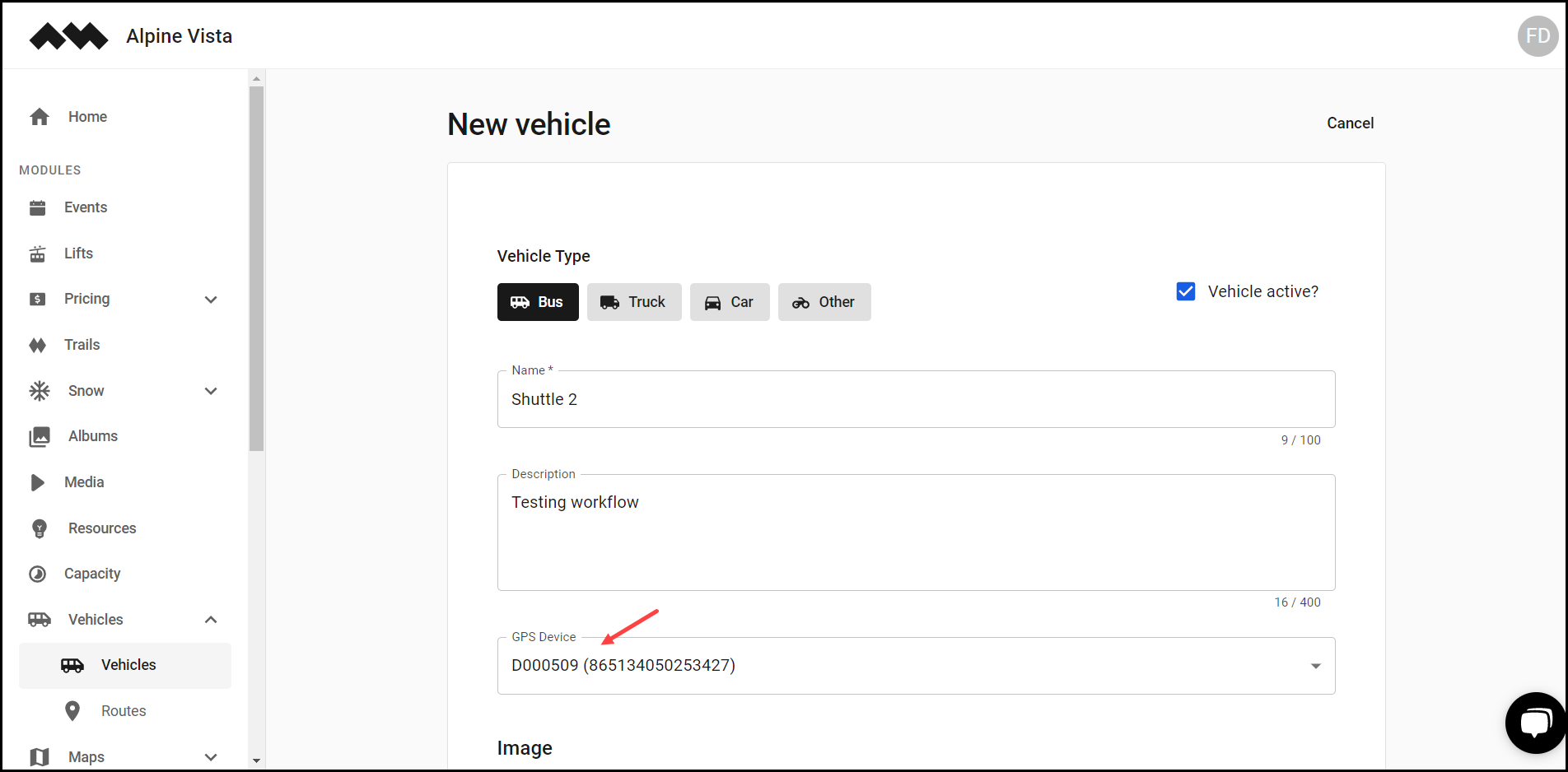
8. Use the Drag & drop or select file button to drag and drop or attach a file from your system storage.
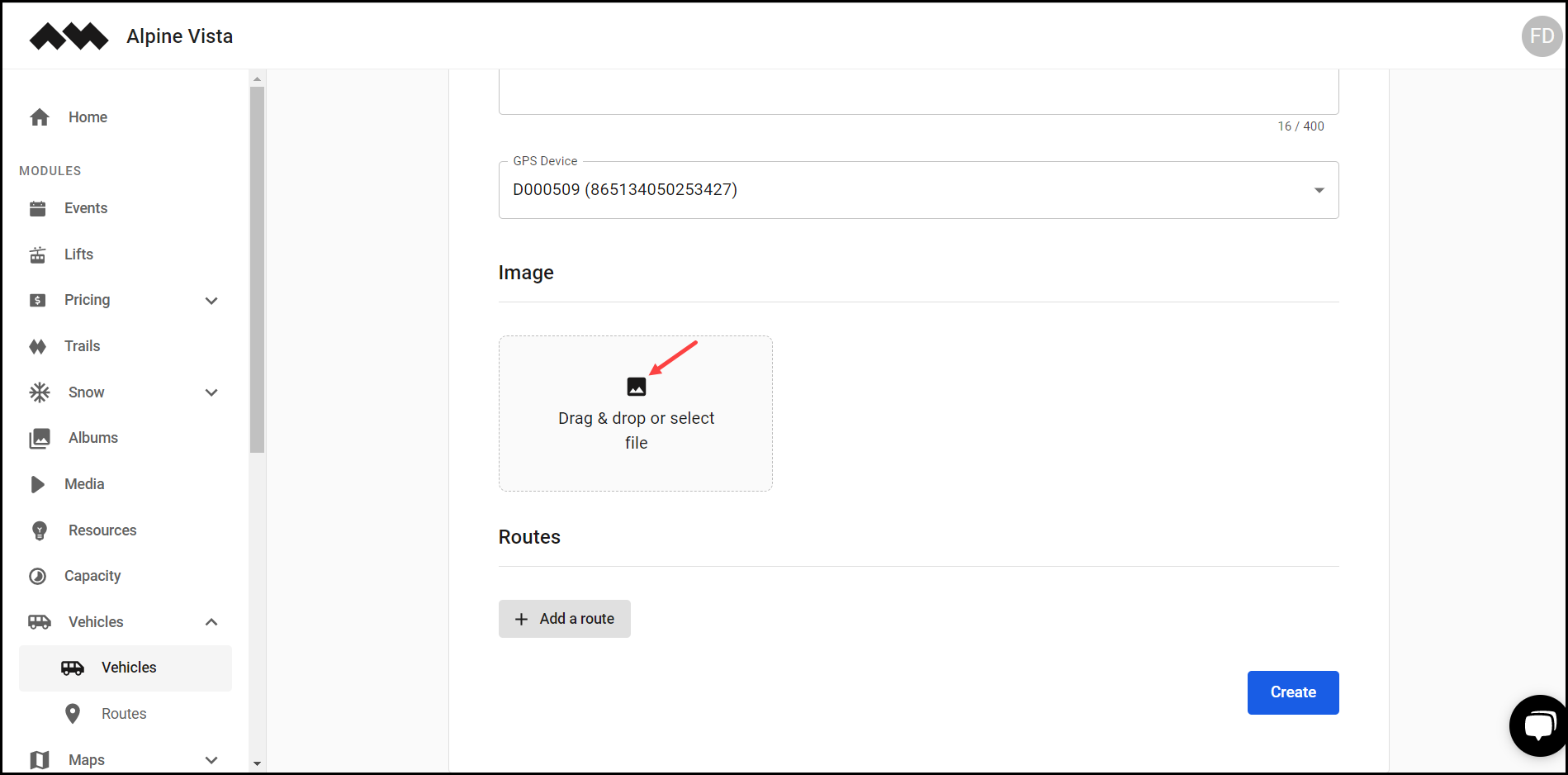
9. In case you want to add a route for the vehicle, click the +Add a route button.
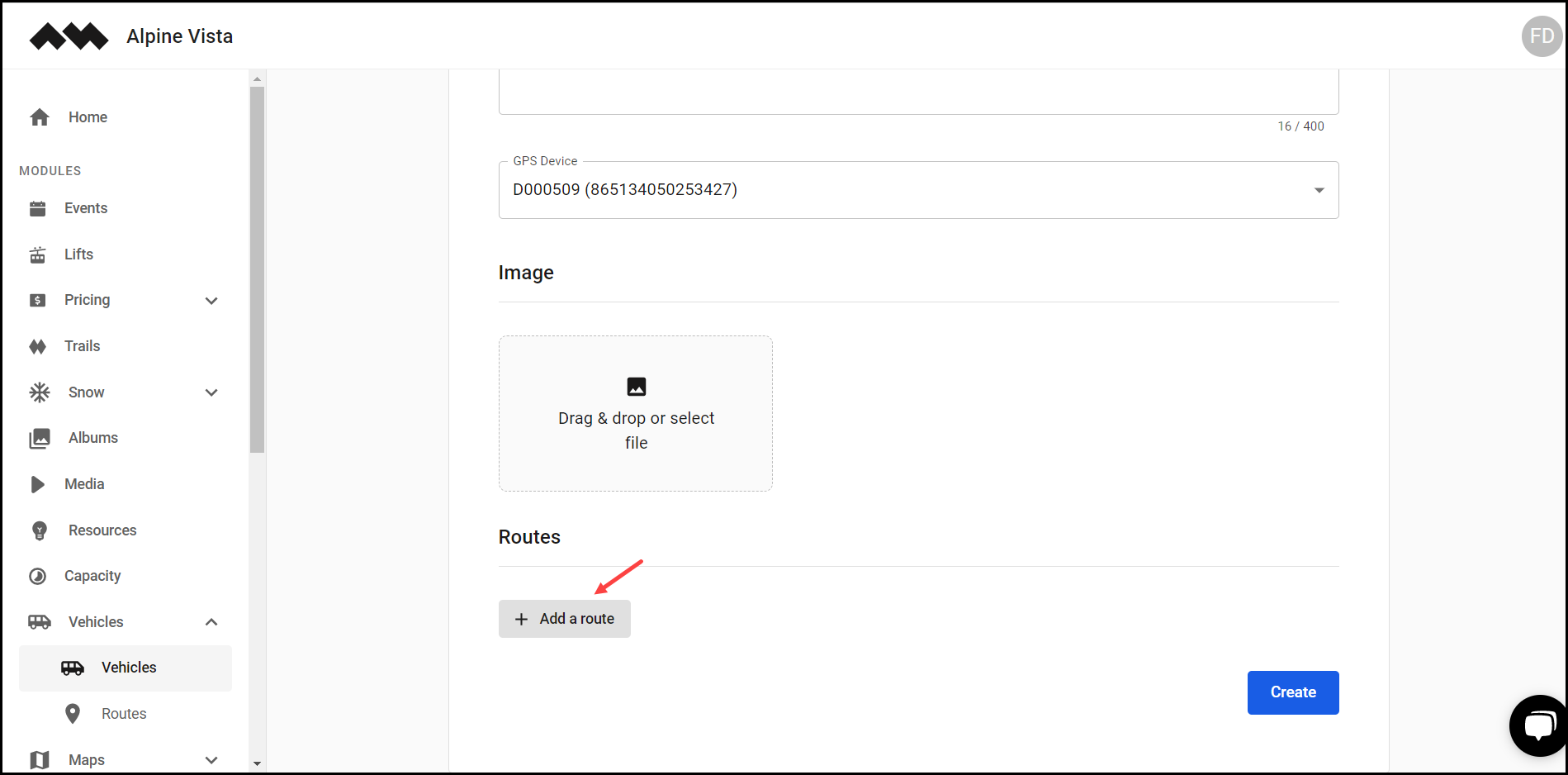
10. Once the required details are filled, click the Create button.