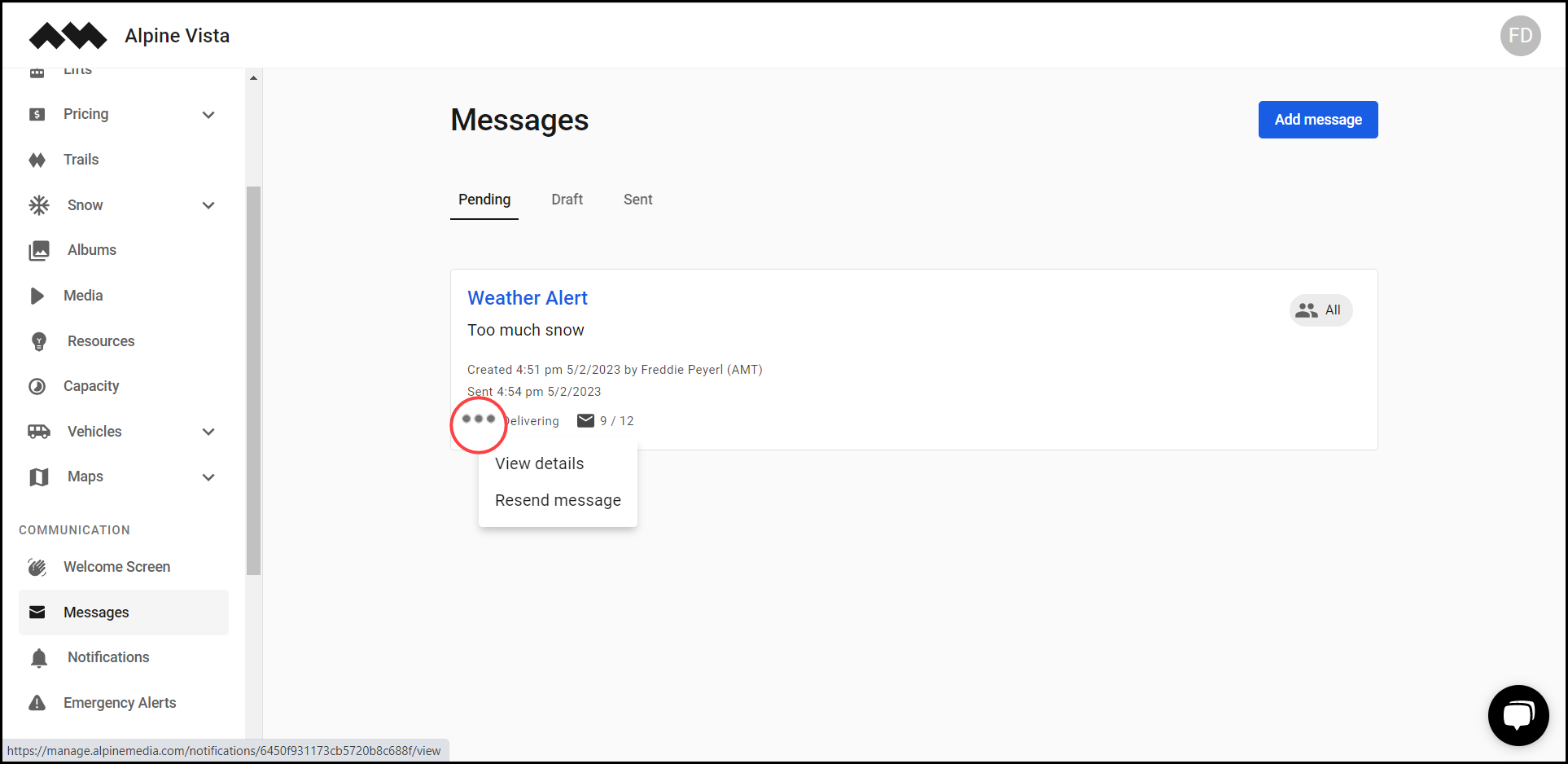How to Access Messages?
Learn how to access the messages module
Transcript
Created:
May 21, 2023
Last updated:
May 21, 2023
1. Upon successful login, navigate to the left navigation bar.
2. From the list of modules, click Messages located under the Communication heading.
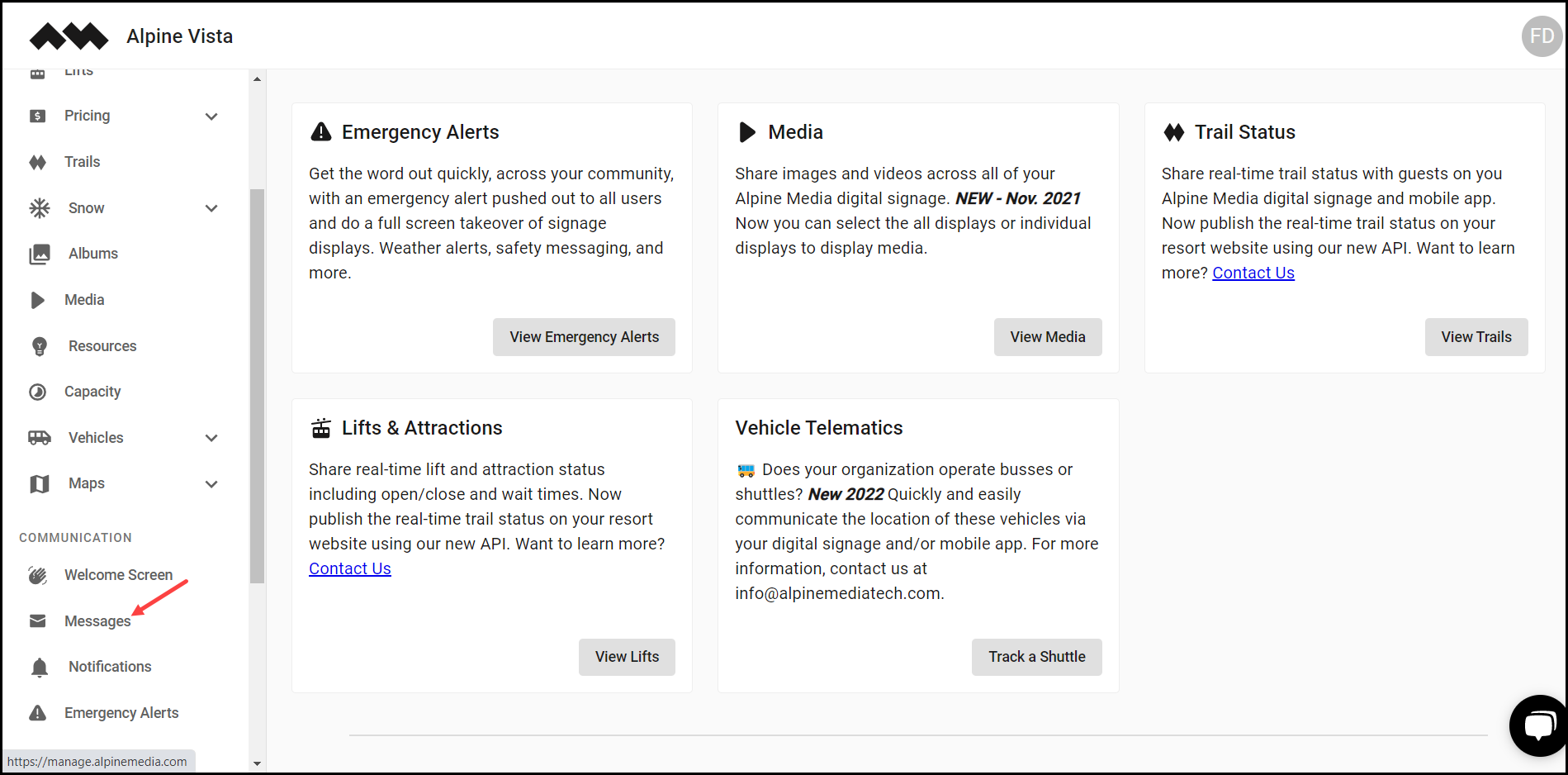
3. Here, all the created messages are segregated into Pending, Draft, and Sent.

4. Clicking a message opens the details of the selected message. To resend the message, click the Resend Message button.
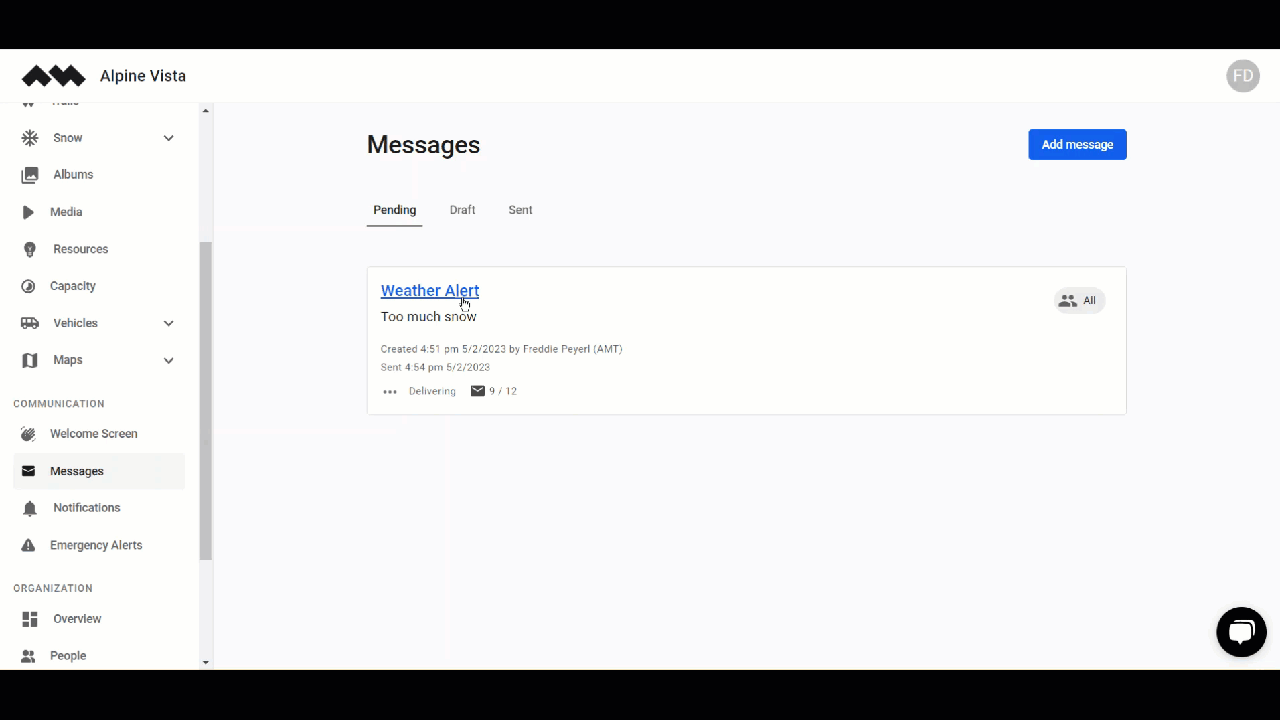
5. Clicking the three-dot icon from the message card reveals a couple of options allowing you to view details and resend the message.