How to Add Alert?
Learn how to create an alert
[Organization Name] > Left Navigation Bar > Emergency Alerts
1. Follow the above-mentioned workflow to land on the Alerts screen.
2. Click the Add alert button. Doing so takes you to the New Alert screen.
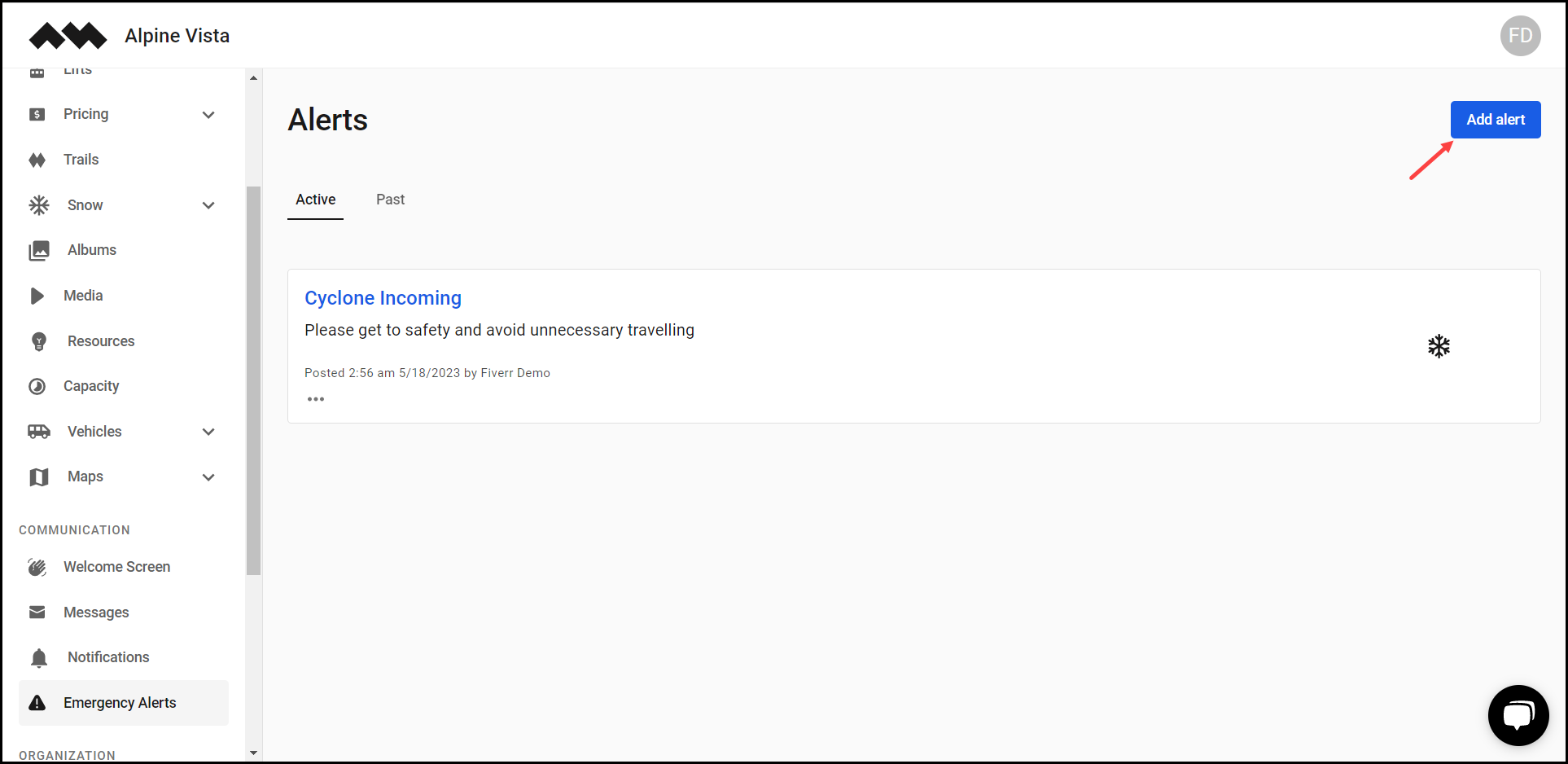
3. Choose the type of alert from the options under Weather Type heading.
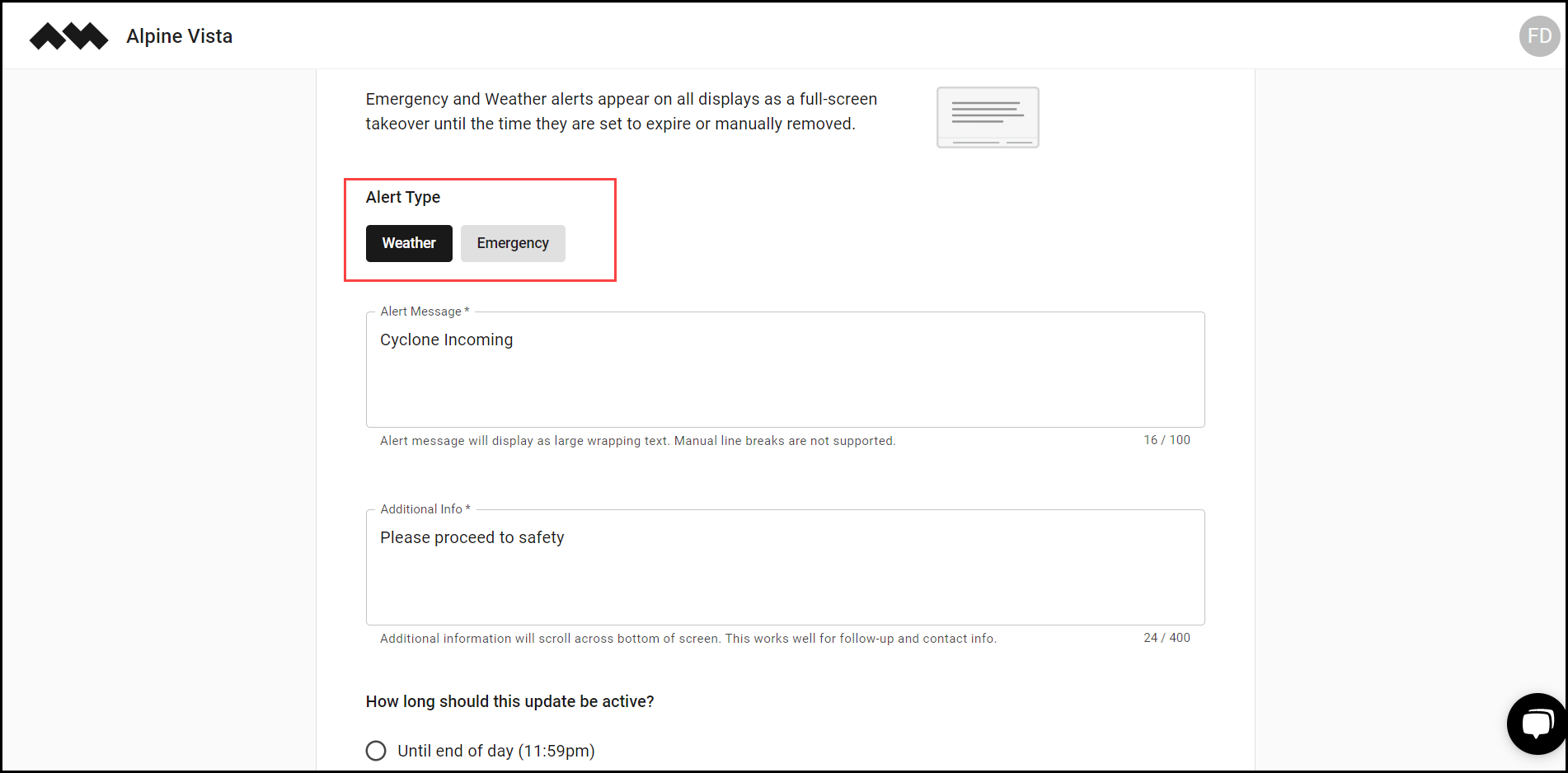
4. Use the Alert Message textbox to enter the alert message.
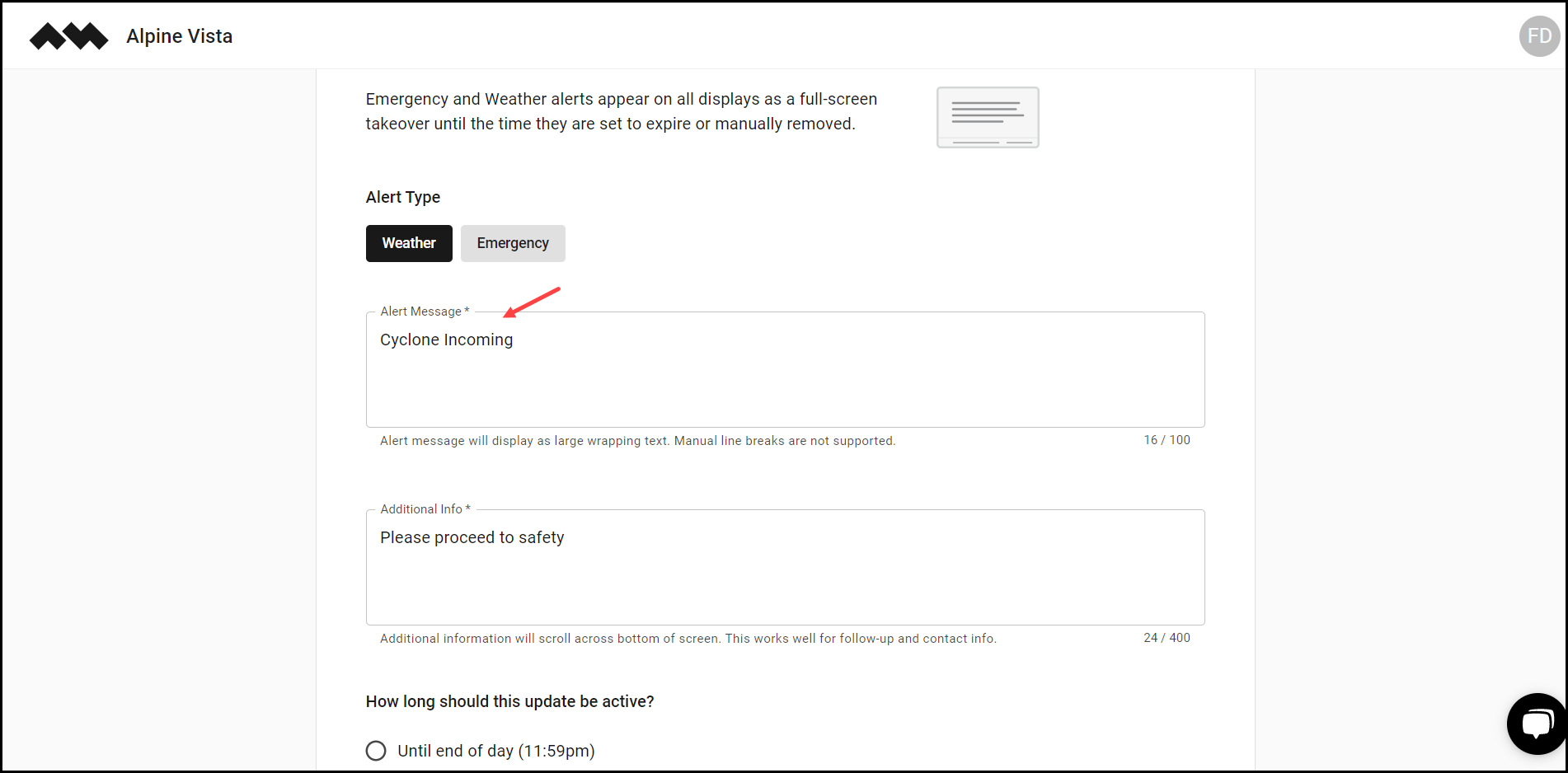
5. Enter any additional info in the Additional Info textbox.
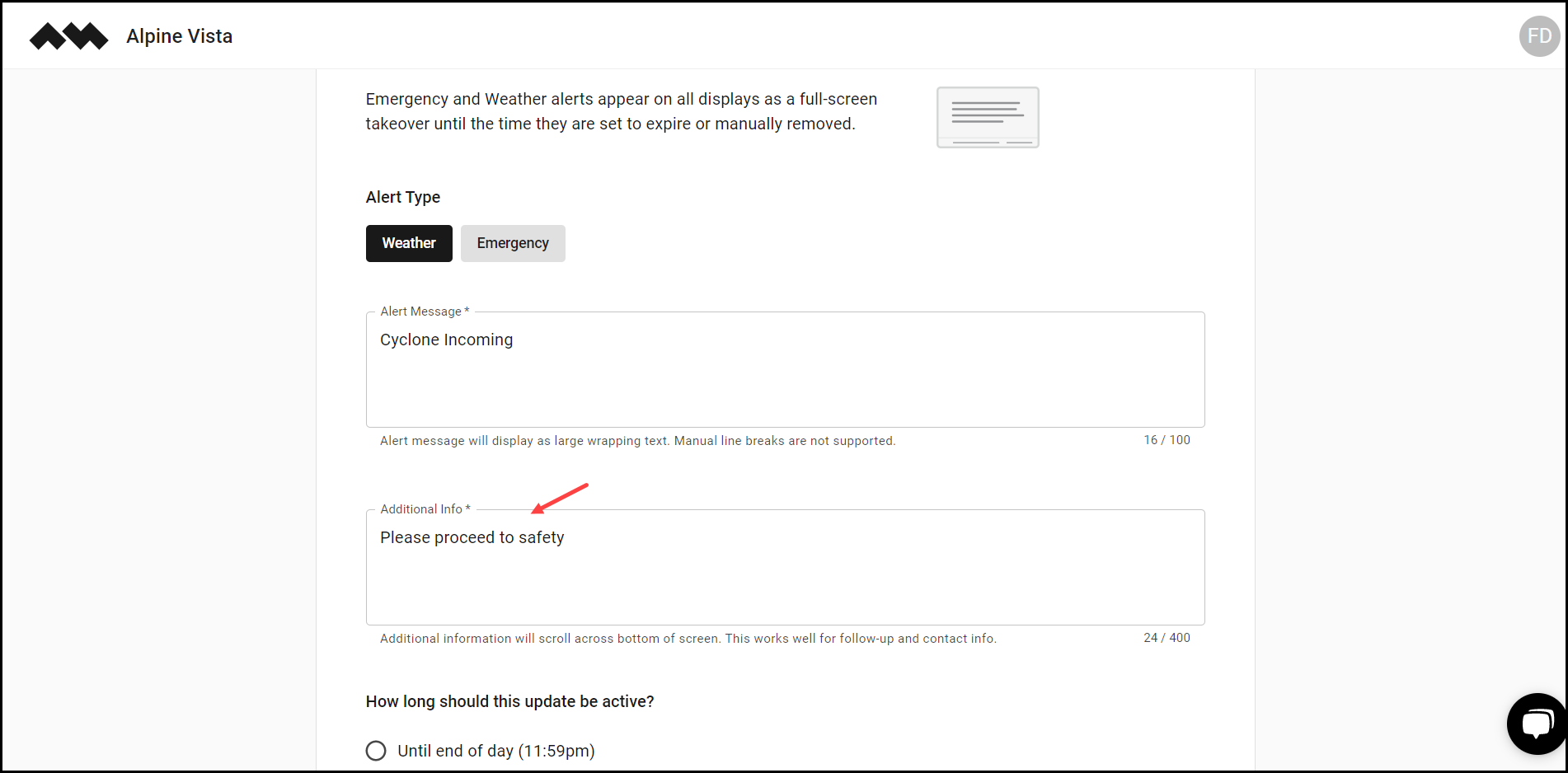
6. Choose the time period for which this alert will be active using the radio buttons displayed under the How long should this update be active? Heading.

7. Choose the display location from the radio buttons displayed under the Display Locations heading.
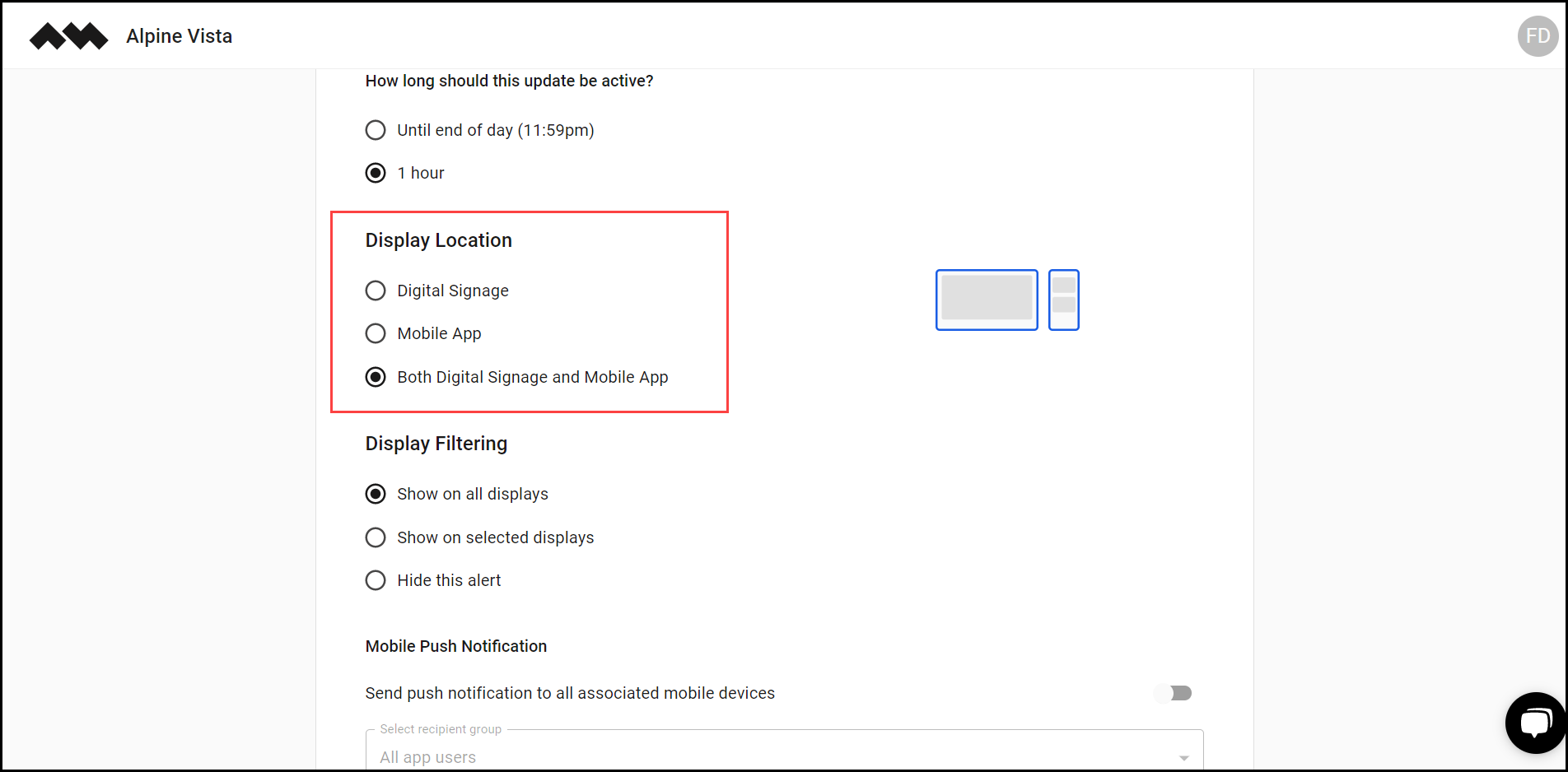
8. Choose the displays for this alert using the radio buttons under the Display Filtering heading.
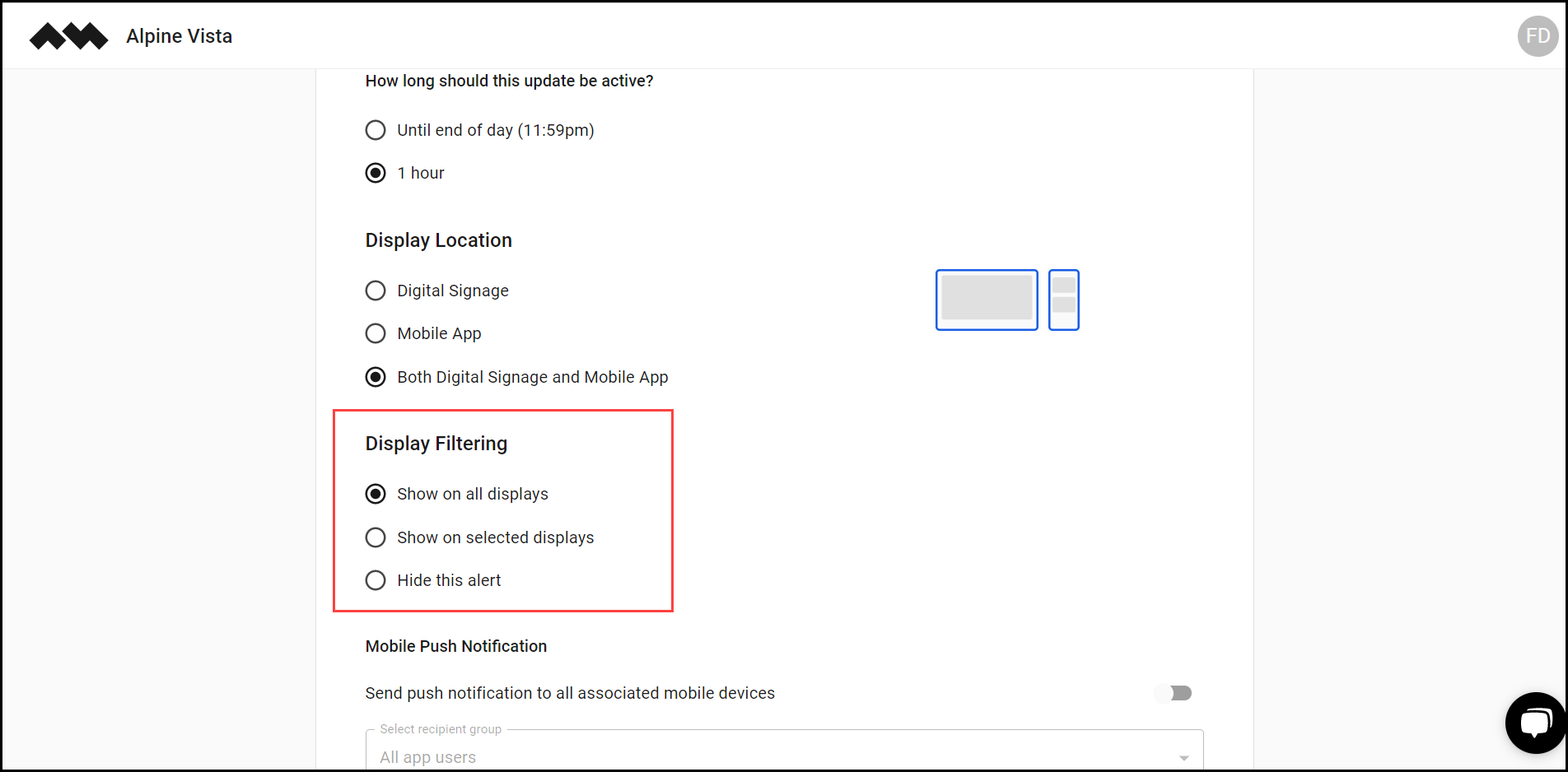
9. In case you want to send this alert via mobile push notifications, enable the Send push notification to all associated mobile devices toggle button. Once enabled, the Recipient Group dropdown becomes active, allowing you to select the recipient group for the push notification.

10. Once the required information is filled in, click the Create button.


