How to Add a Welcome Message?
Learn how to add a welcome message
Transcript
Created:
May 21, 2023
Last updated:
May 21, 2023
[Organization Name]> Left Navigation Bar > Welcome Screen
1. Follow the above-mentioned workflow to land on the Welcome Messages screen.
2. Click the Add welcome message button. This takes you to the New Welcome Message screen.
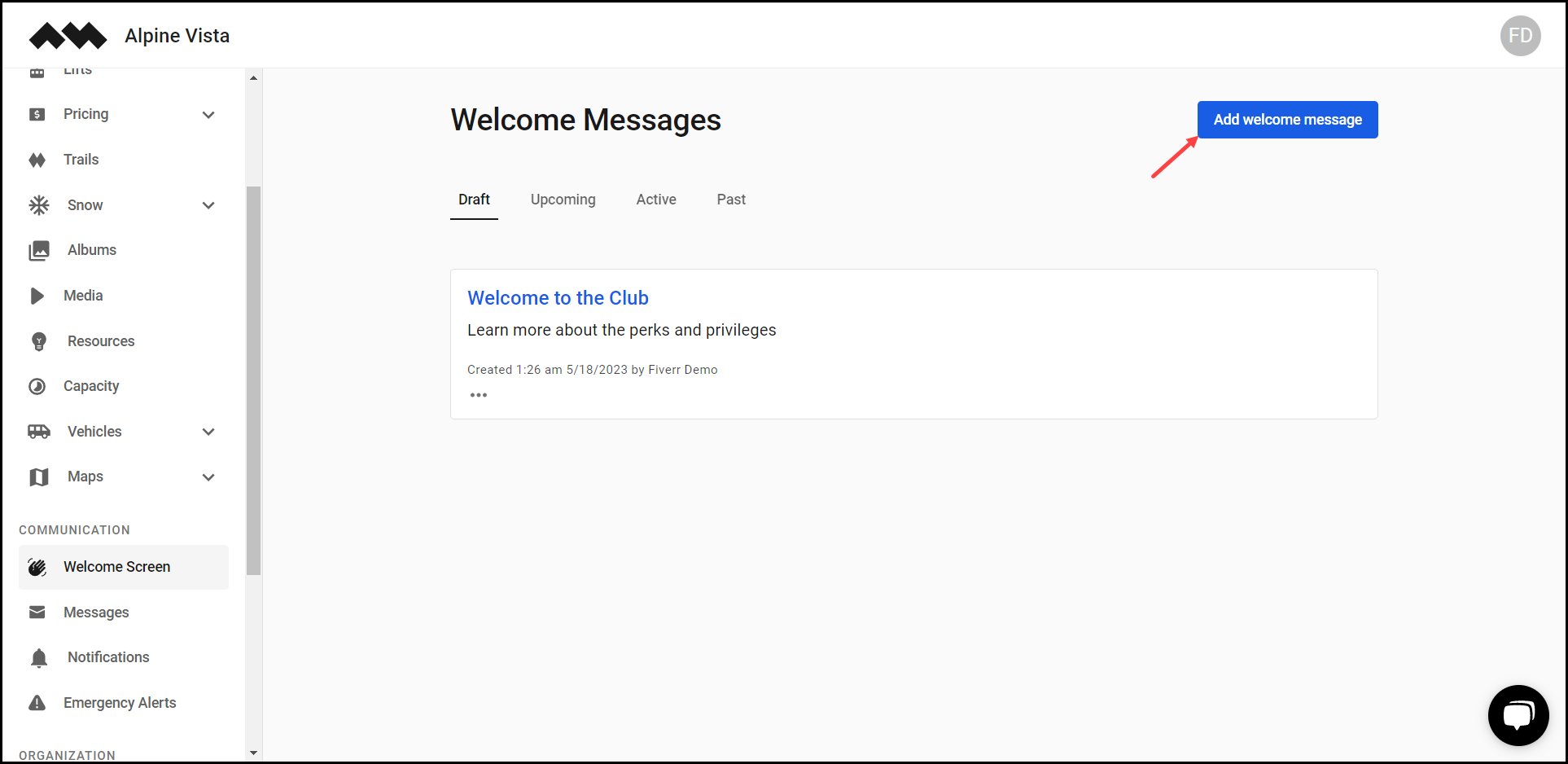
3. Here, enter the title of the welcome message in the Title field.
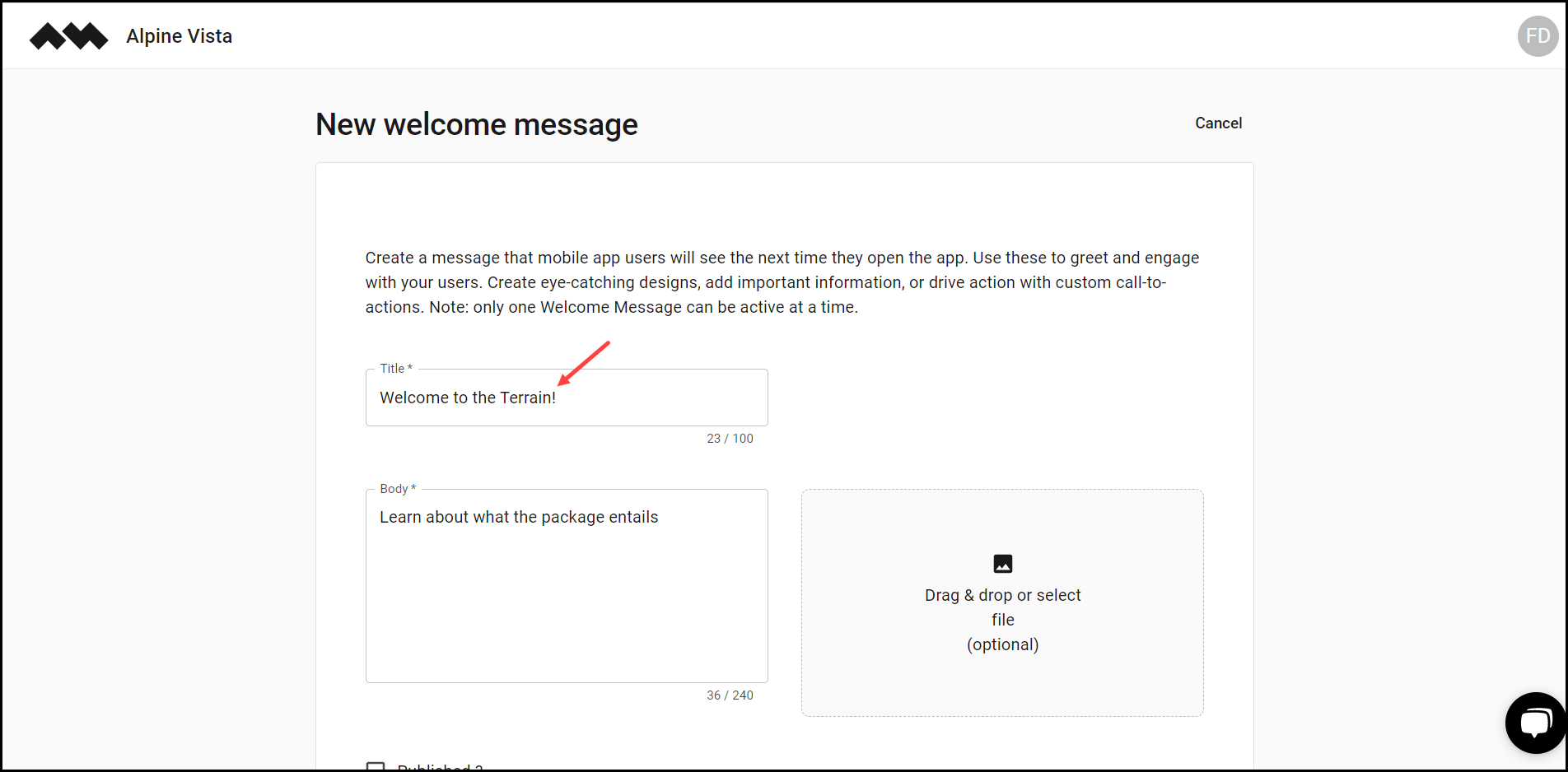
4. Use the Body textbox to record the welcome message body.
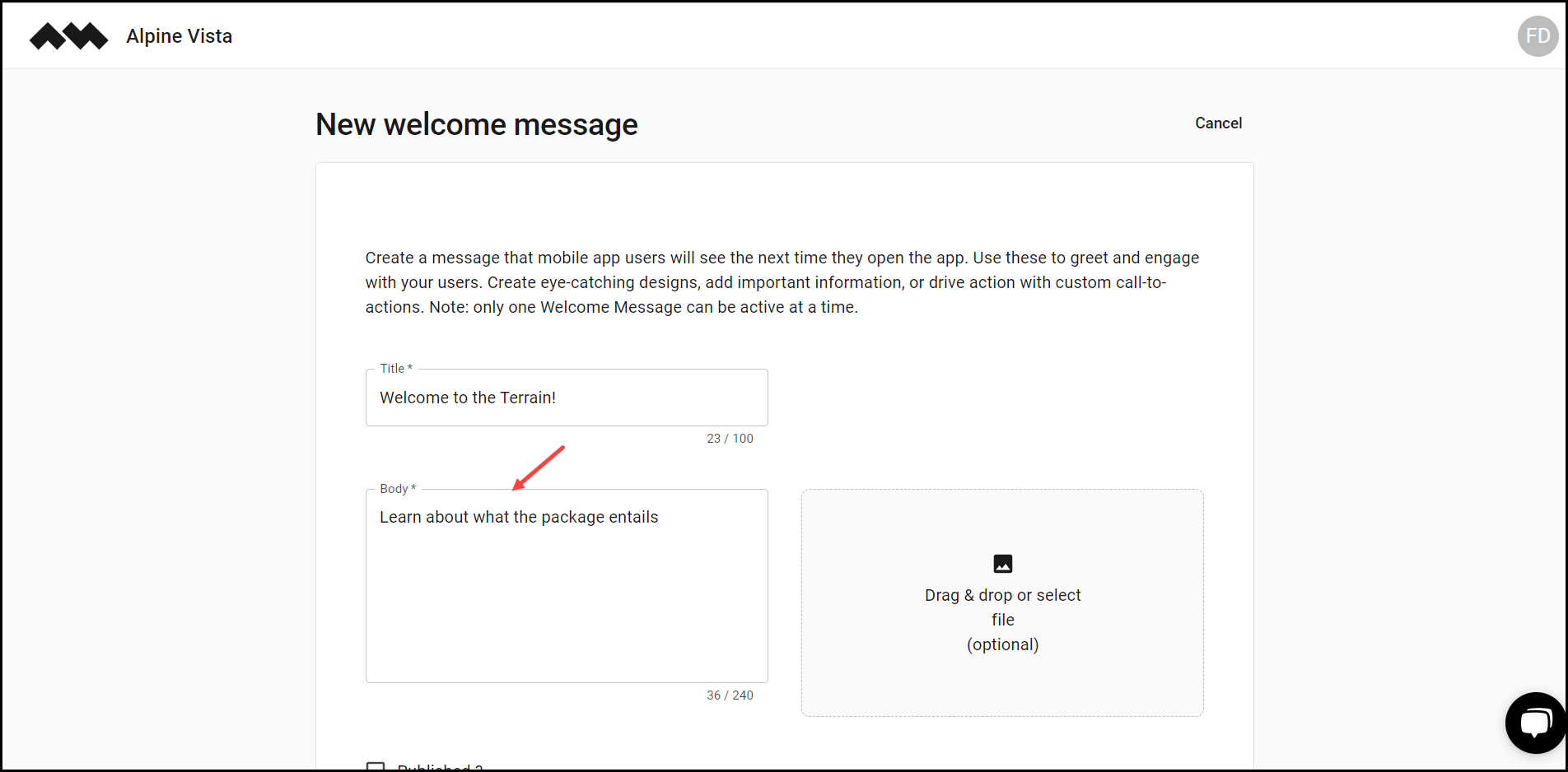
5. Use the Drag & drop or select file button to drag and drop or attach an image from your system storage.

6. In case it is published, mark the Published? Checkbox.
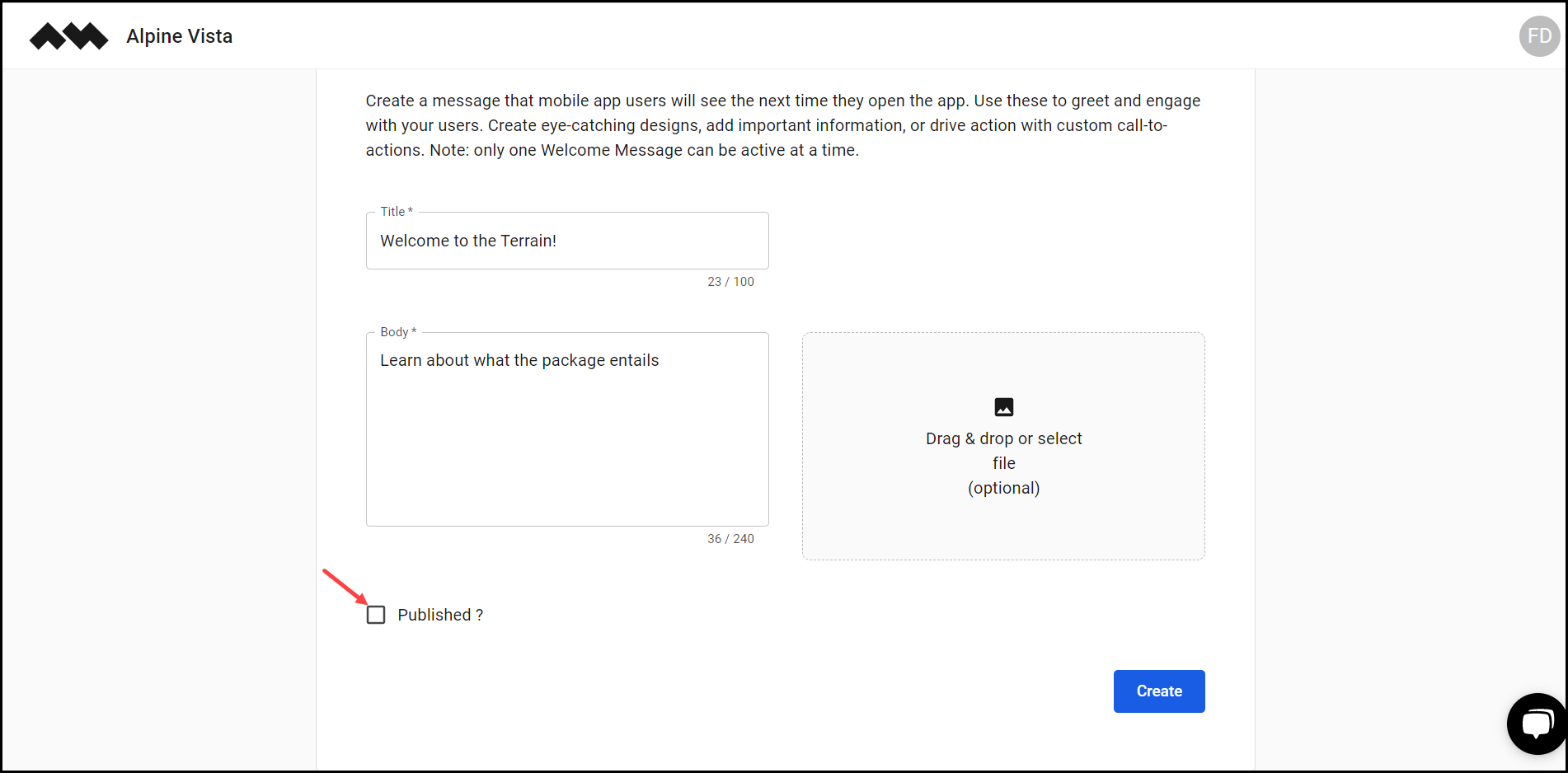
7. Once the required information is filled, click the Create button.


