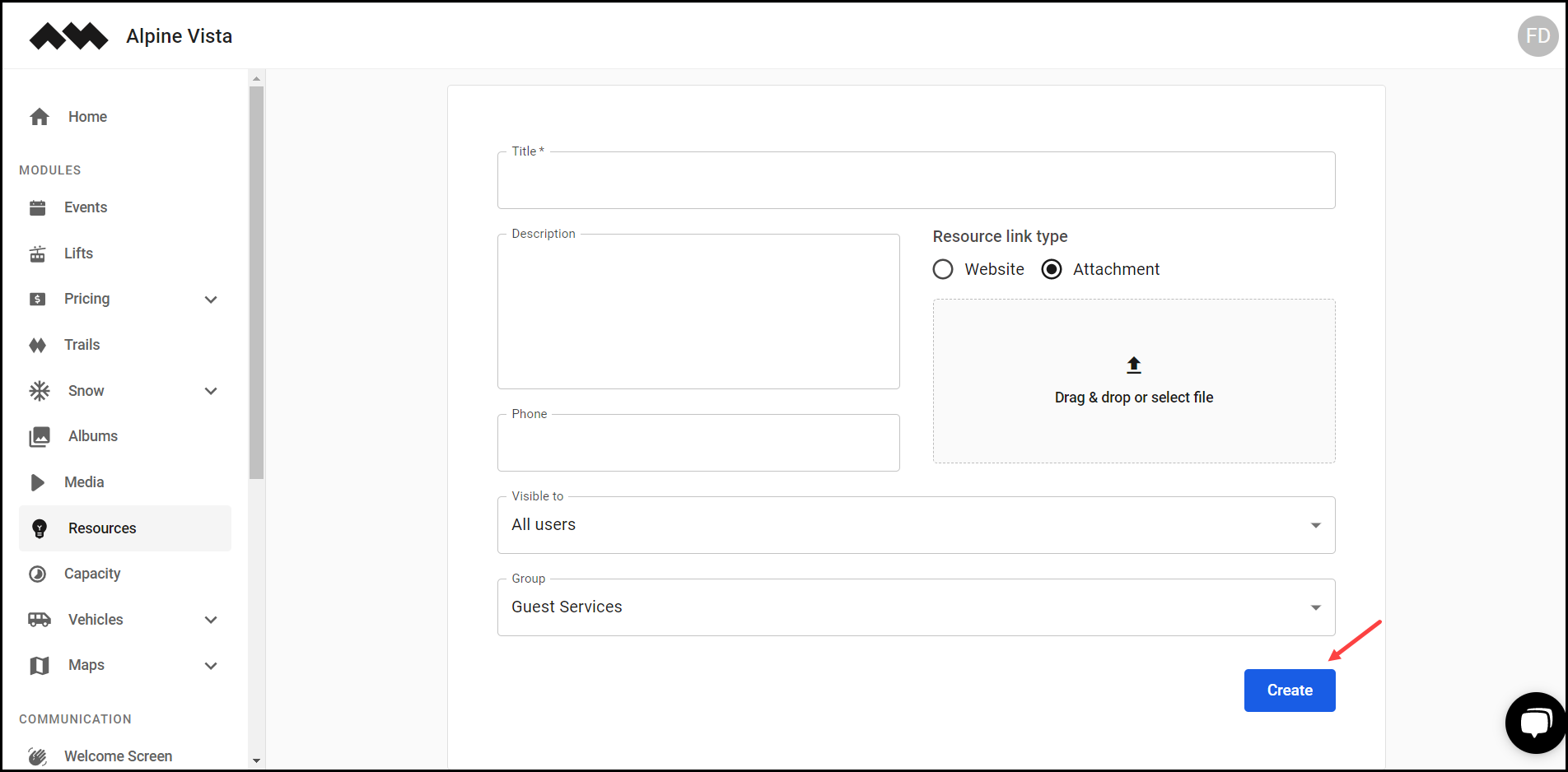How to Add a Resource?
Learn how to add a resource
[Organization name] > Left Navigation Bar > Resources
1. Follow the above-mentioned workflow to land on the Resources screen.
2. Click the Add resource button. This takes you to the New Resource screen.

3. Here, enter the title of the resource in the Title field.
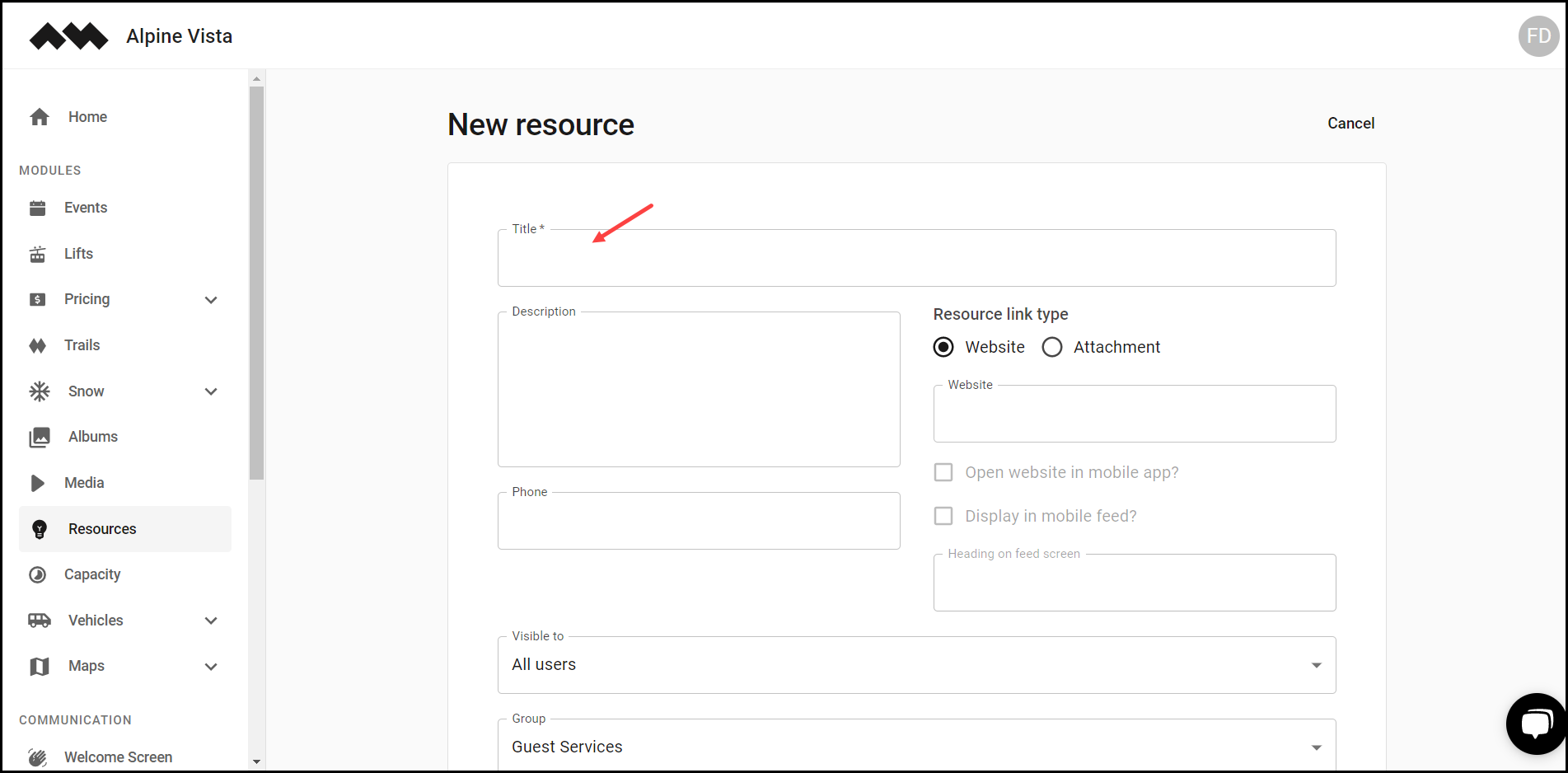
4. Use the Description textbox to enter a description for the resource you are adding.
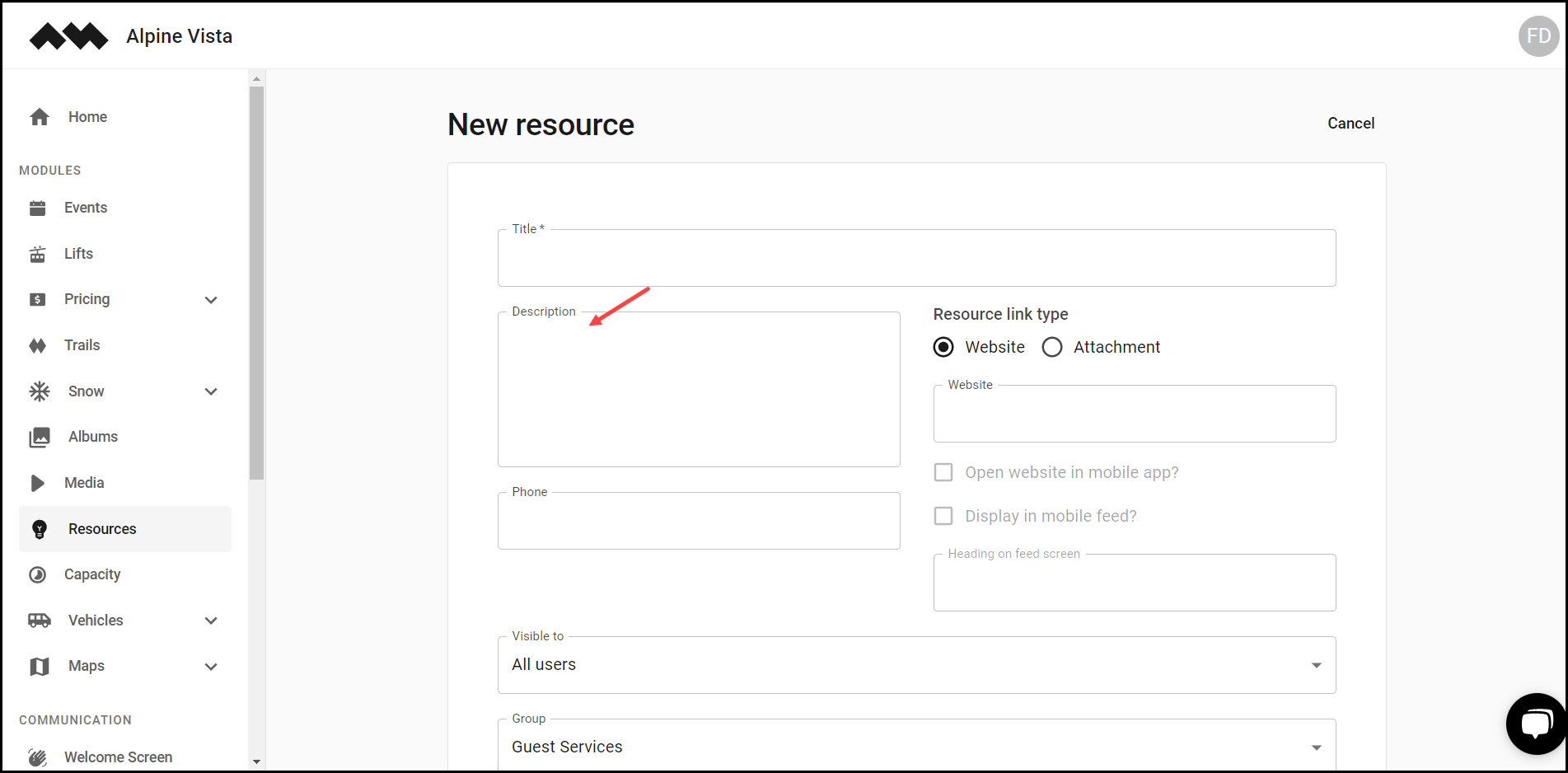
5. Use the radio buttons under Resource Link Type heading to choose whether you want it to be a website or an attachment.
6. In case you choose website, enter the website URL in the Website field.
7. If you want the website to be opened in a mobile app, mark the Open website in mobile app checkbox.
8. In case you want it to be displayed in mobile feed, mark the Display in mobile feed? checkbox.
9. Use the Heading on feed screen field to enter what should appear as the resource heading on the feed screen.
10. In case you select Attachment, drag and drop the resource file or upload it from your system storage using the Drag & drop or select file button.
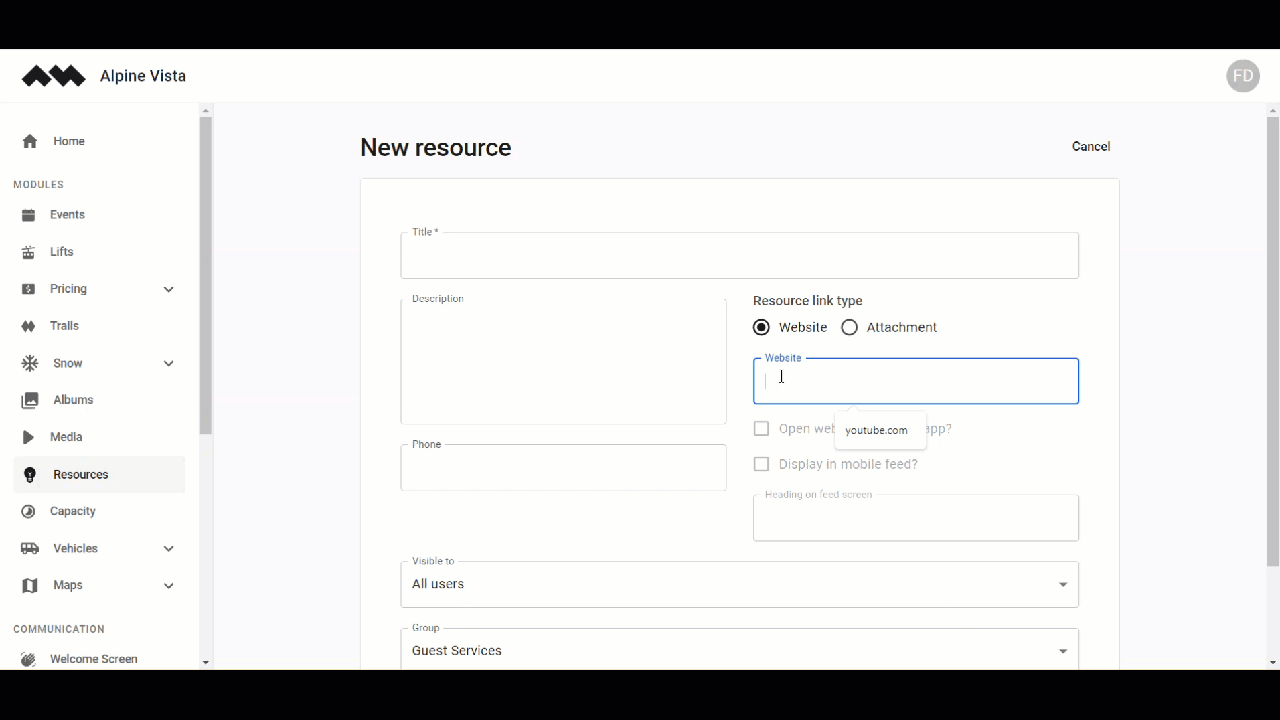
11. Use the Phone field to enter the contact number to be displayed for the resource.
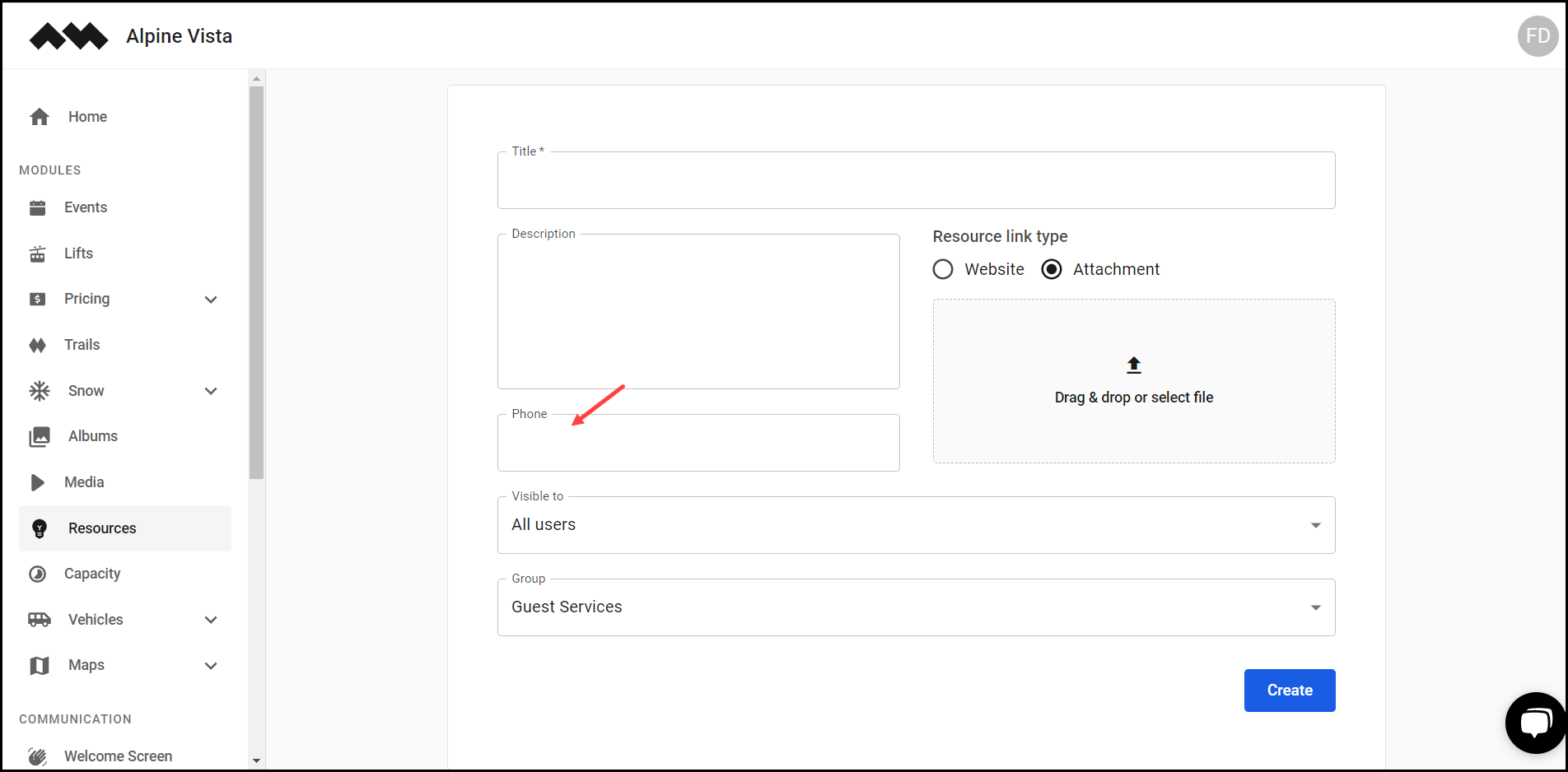
12. Choose the user(s) you want it to be visible to using the Visible to dropdown.
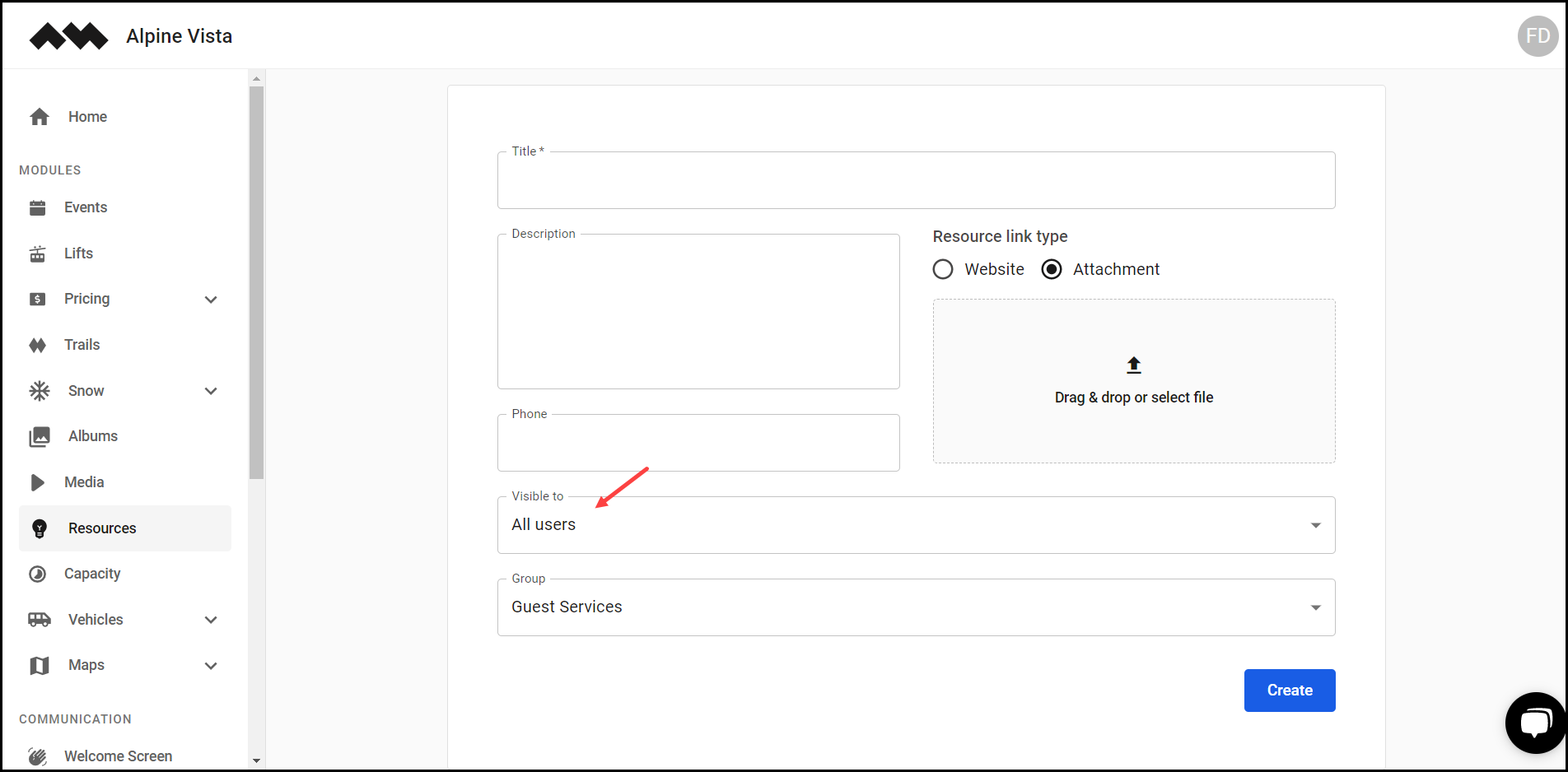
13. Select the group you want the resource to be associated with using the Group dropdown.

14. Once the required selections are made, click the Create button.