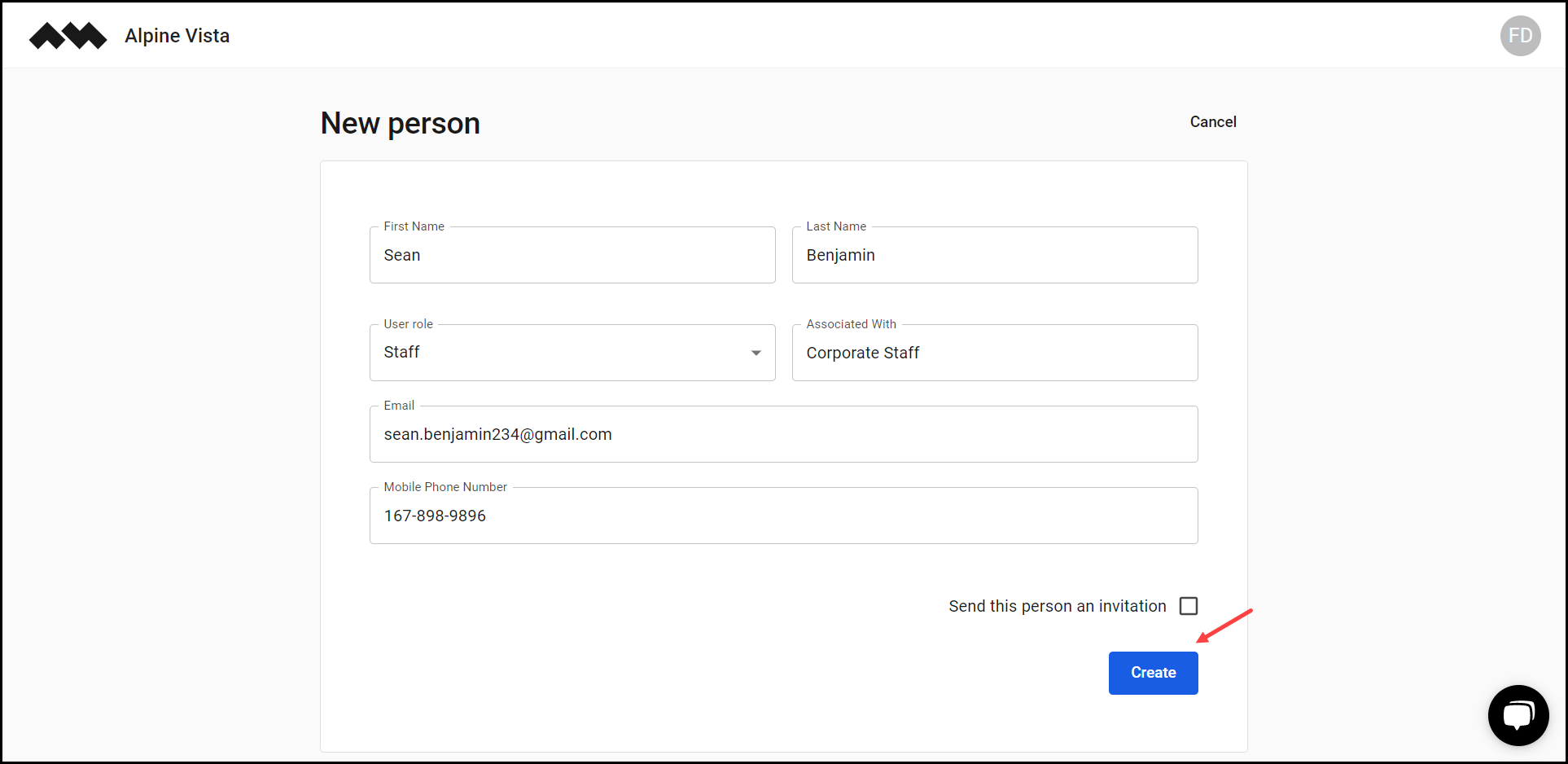How to Add a New Person?
Learn how to add a new person
[Organization Name] > Left Navigation Bar > People
1. Follow the above-mentioned workflow to land on the People screen.
2. Click the Add a new person button. Doing so takes you to the New Person screen.

3. Here, use the First Name field to enter the first name of the user.
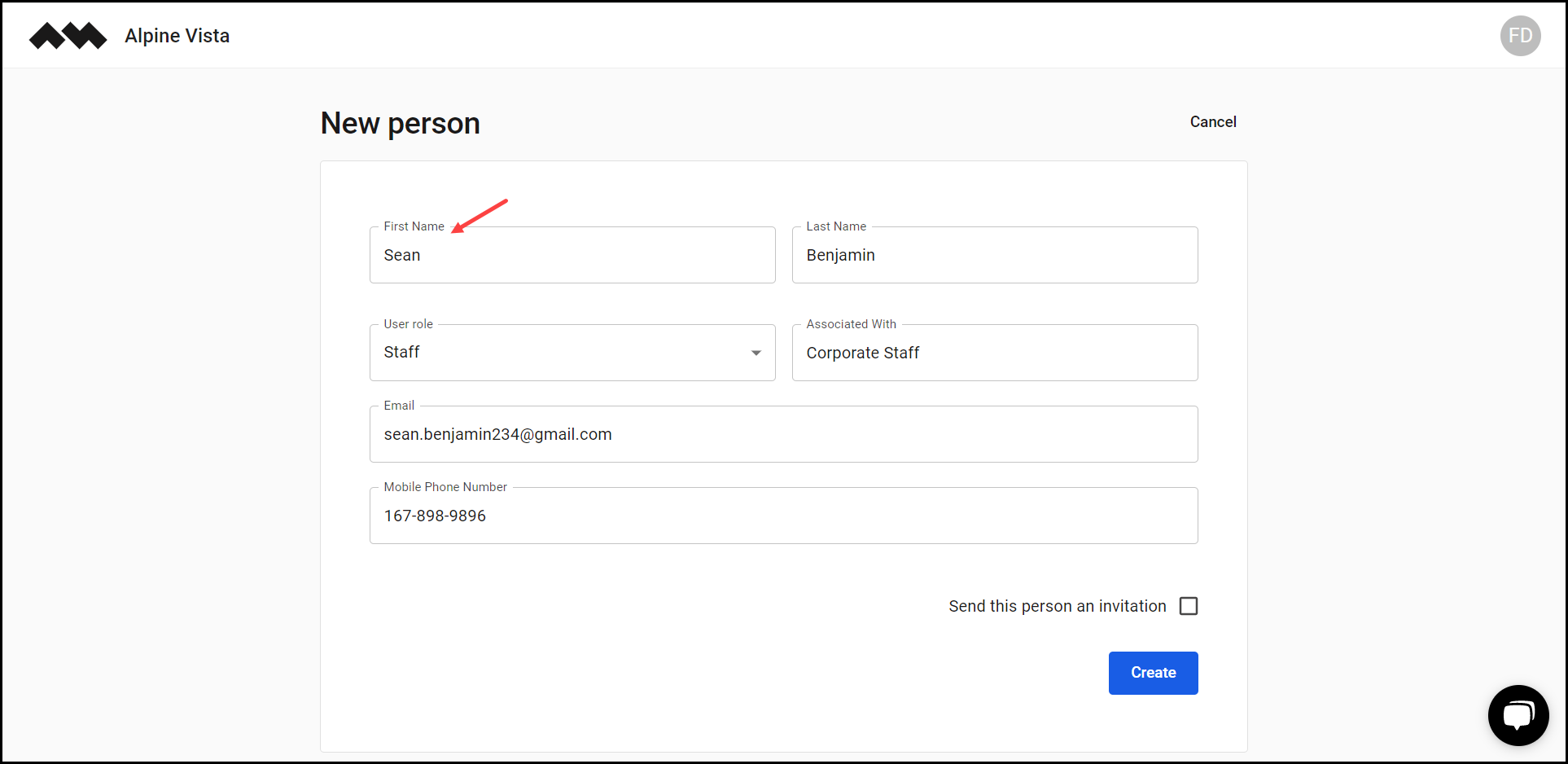
4. Enter the last name of the user in the Last Name field.
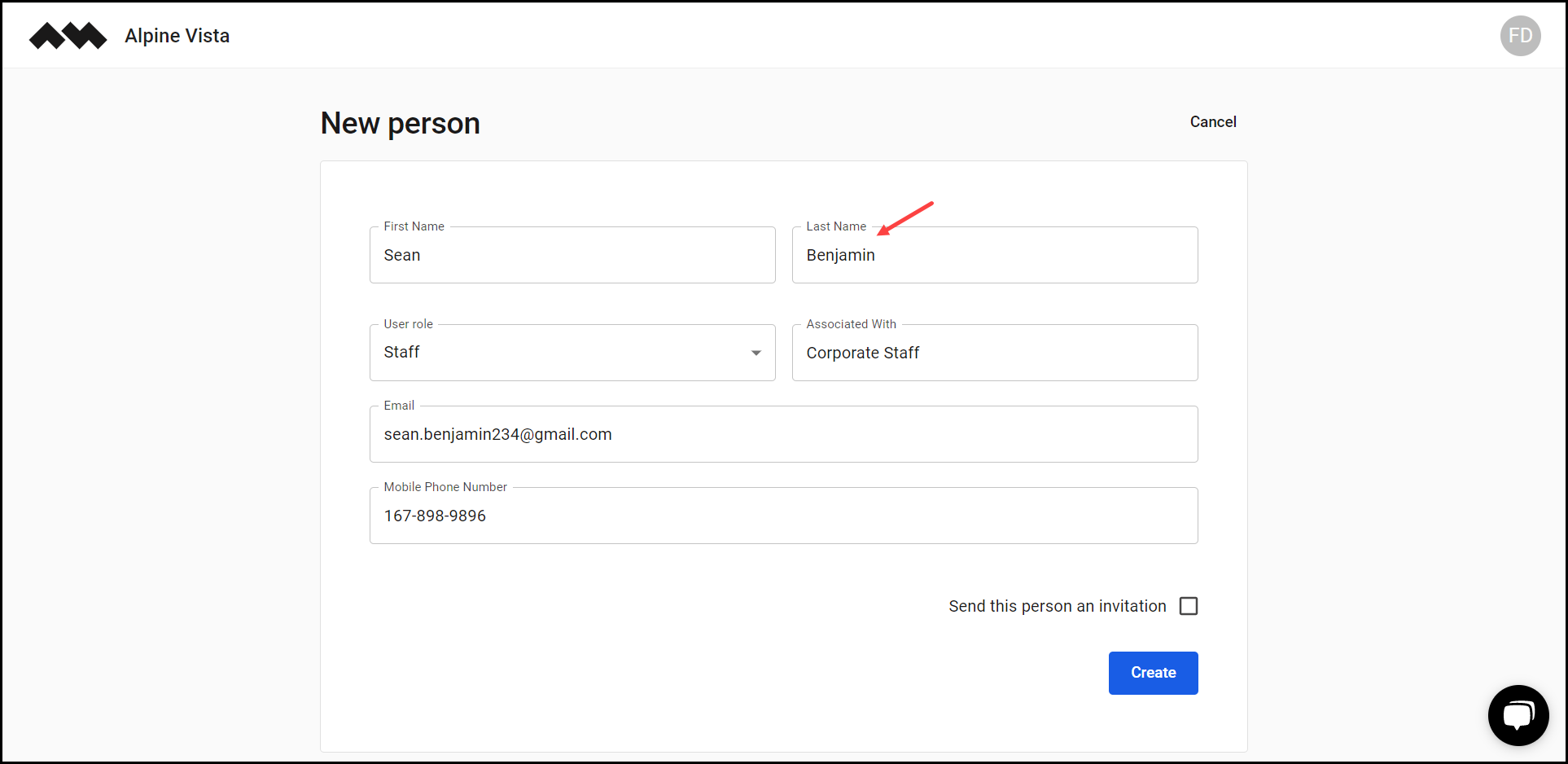
5. Select the user role you want to assign to the user from the User Role dropdown.
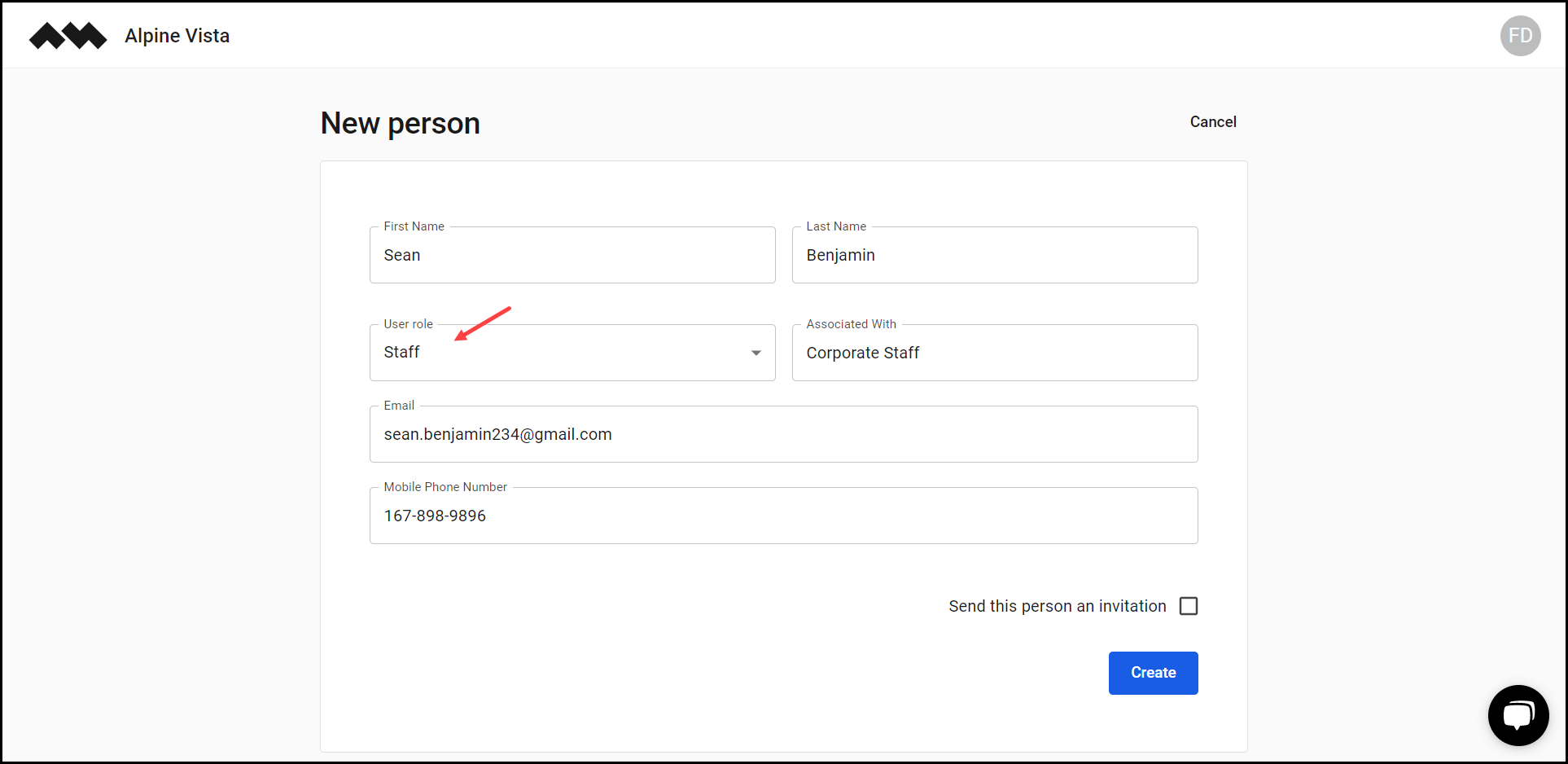
6. Use the Associated With field to enter who the selected role is associated with.
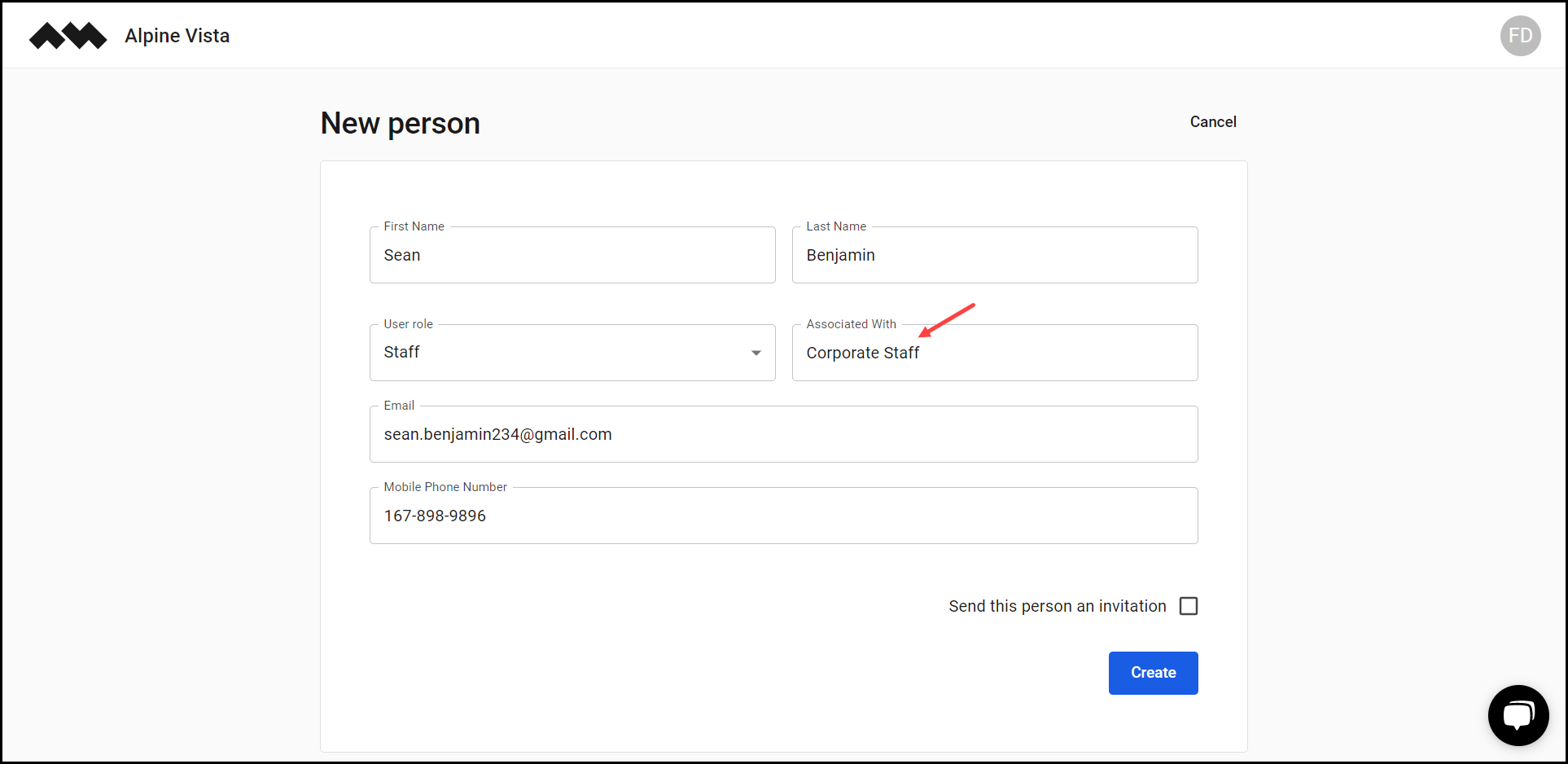
7. Enter the email address of the user in the Email field.
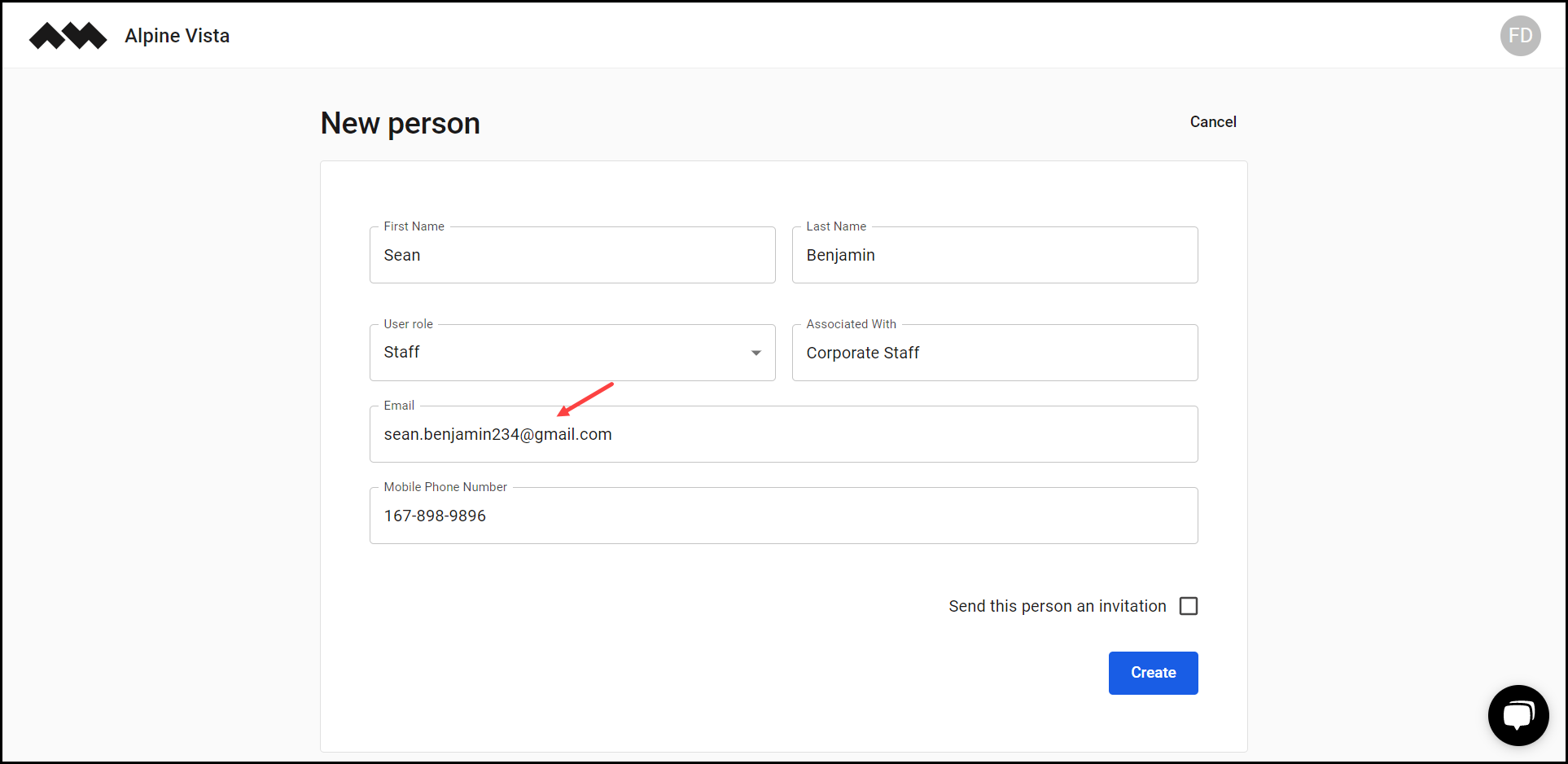
8. Use the Mobile Phone Number field to enter the contact number of the user.
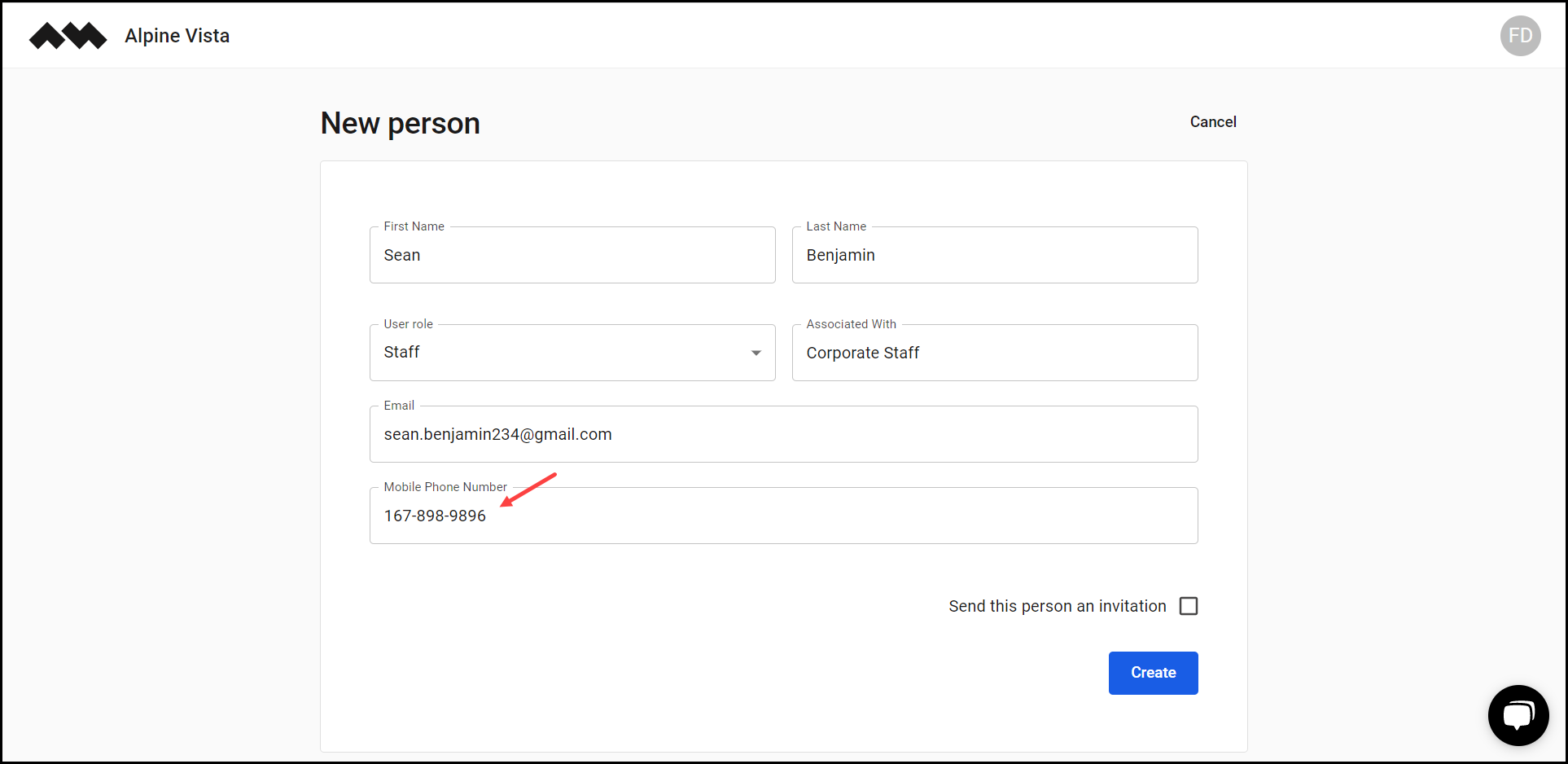
9. In case you want to send the created user an invitation, mark the Send this user an invitation checkbox.

10. Once the required selections are made, click the Create button.