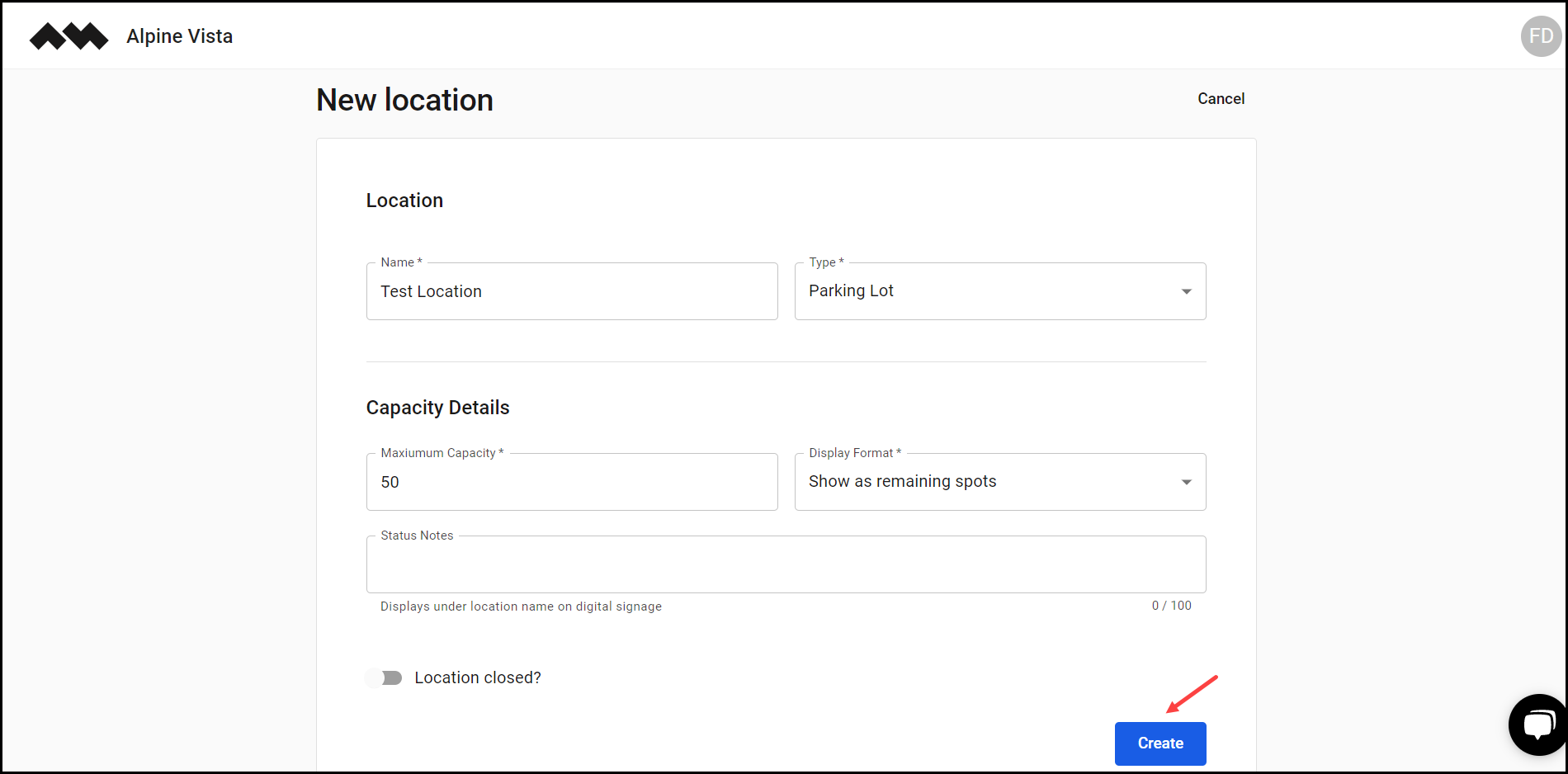How to Add a Location?
Learn how to add a location
Transcript
Created:
May 21, 2023
Last updated:
May 21, 2023
[Organization Name] > Left Navigation Bar > Capacity
1. Follow the above-mentioned workflow to land on the Locations screen.
2. Click the Add location button. This opens the New Location screen.
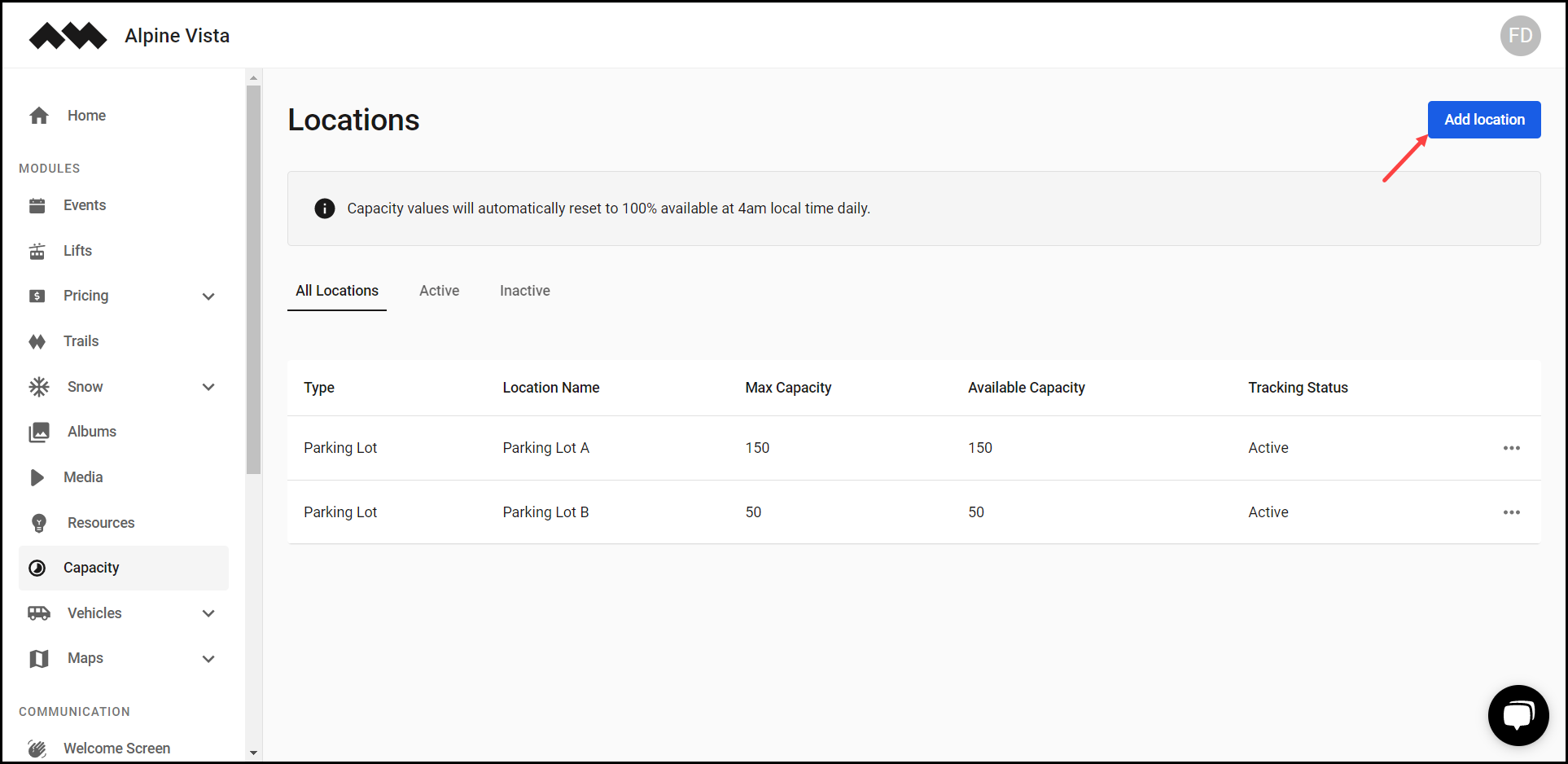
3. Enter the location name in the Name field.
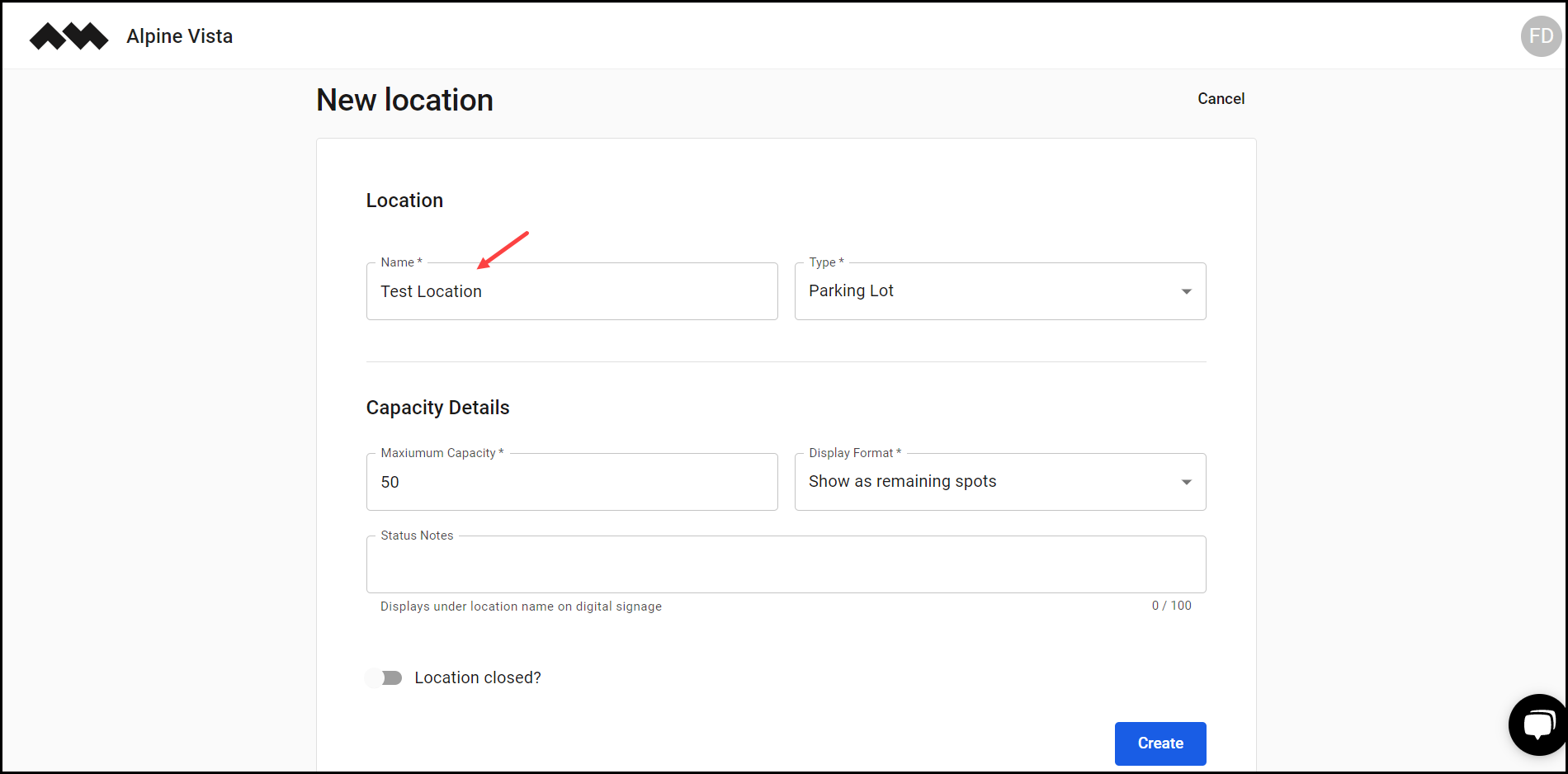
4. Use the Type dropdown to select the type of the location.
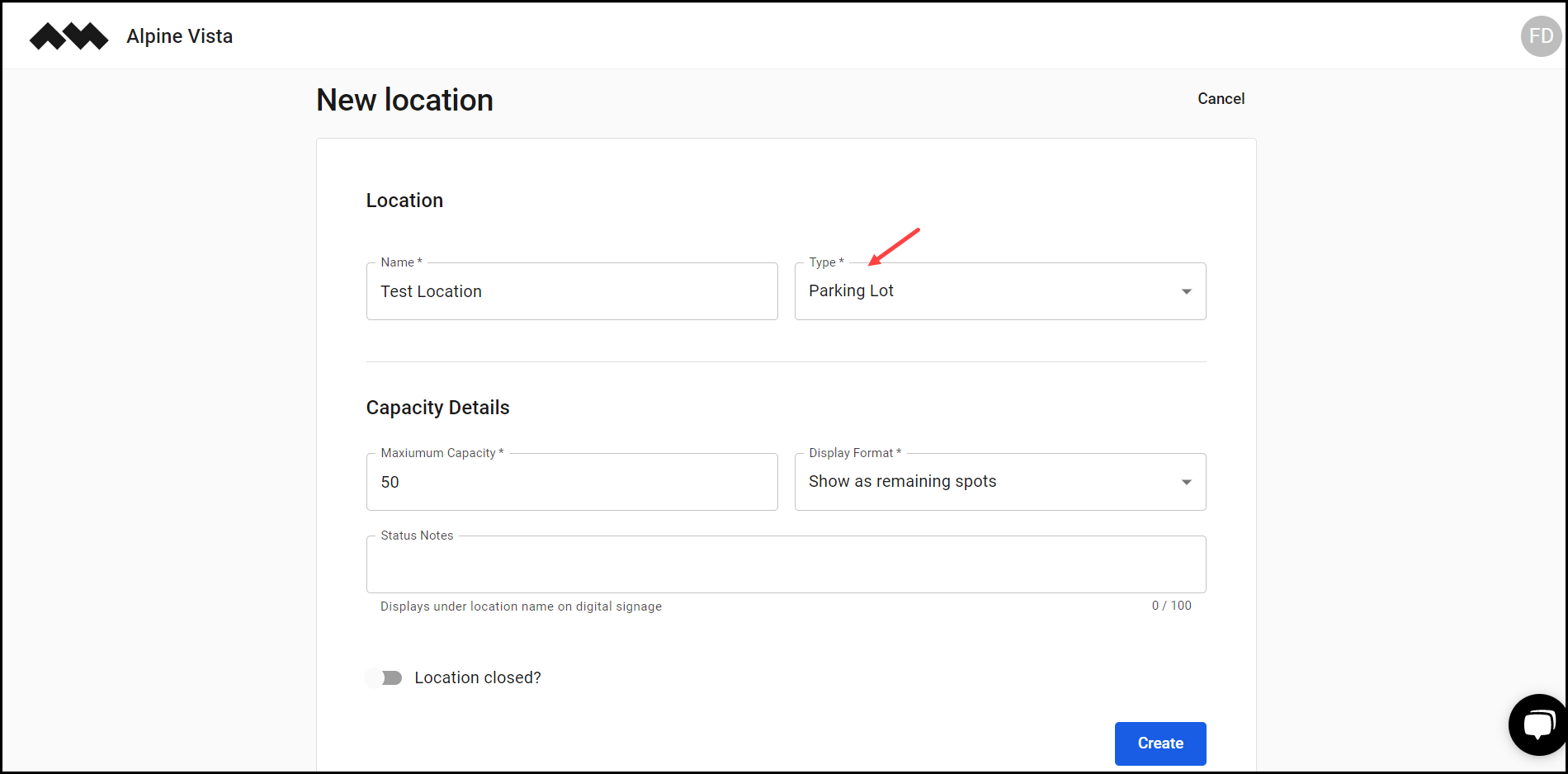
5. Enter the maximum capacity for the location in the Maximum Capacity field.
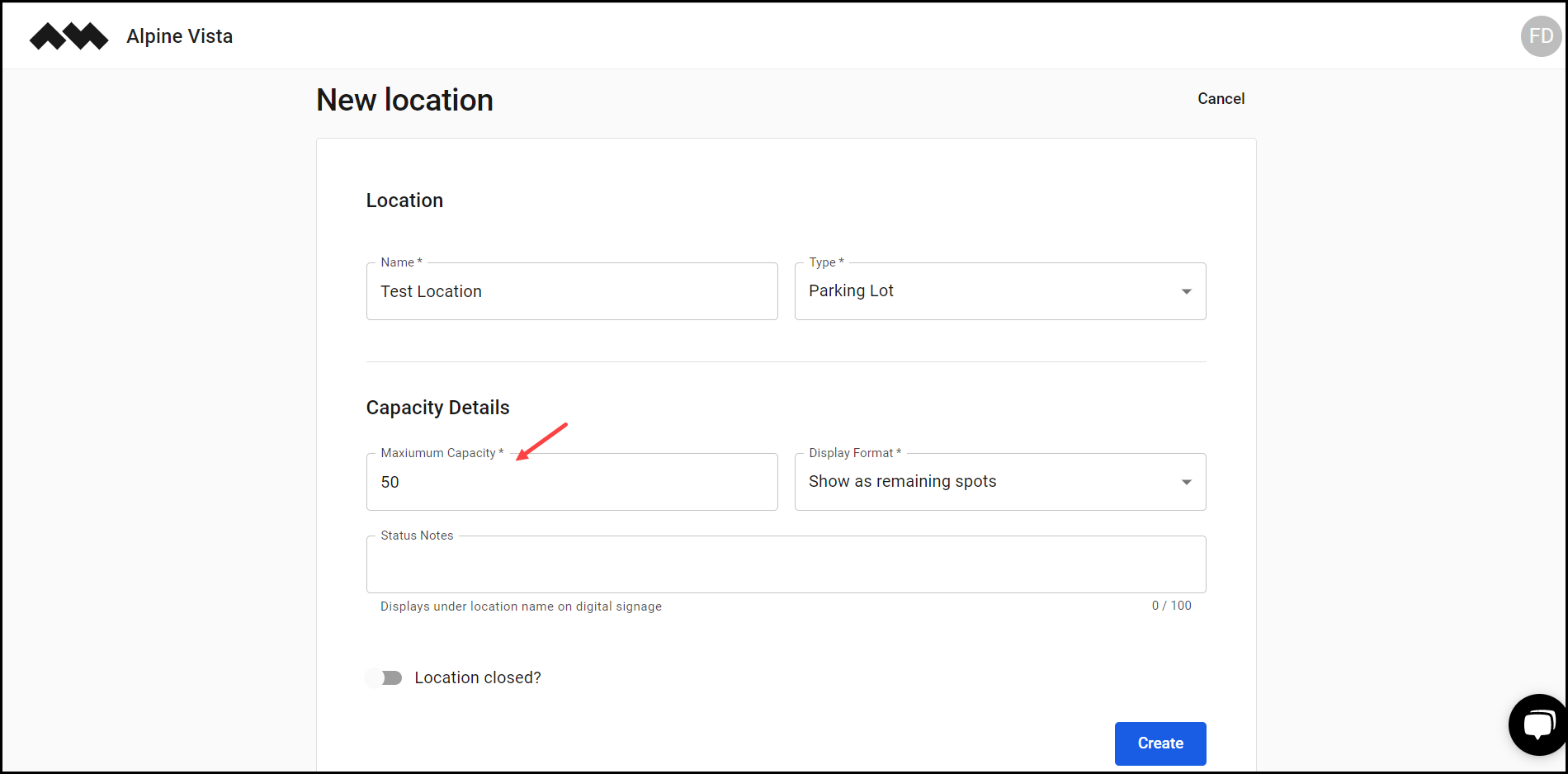
6. Select the display format from the Display Format dropdown.

7. Enter any status notes in the Status Notes field.
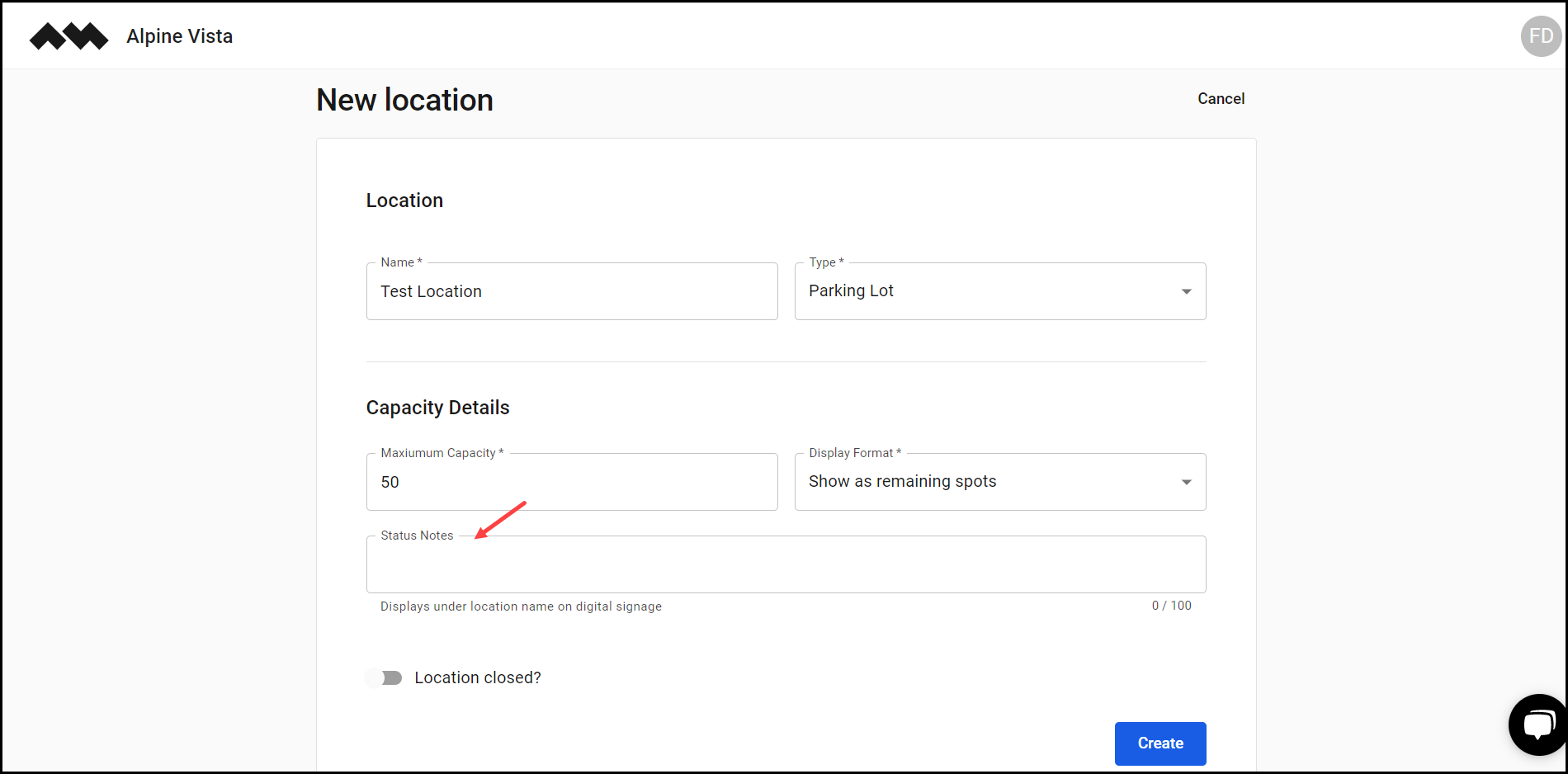
8. In case it is a closed location, enable the Location closed? Toggle button.
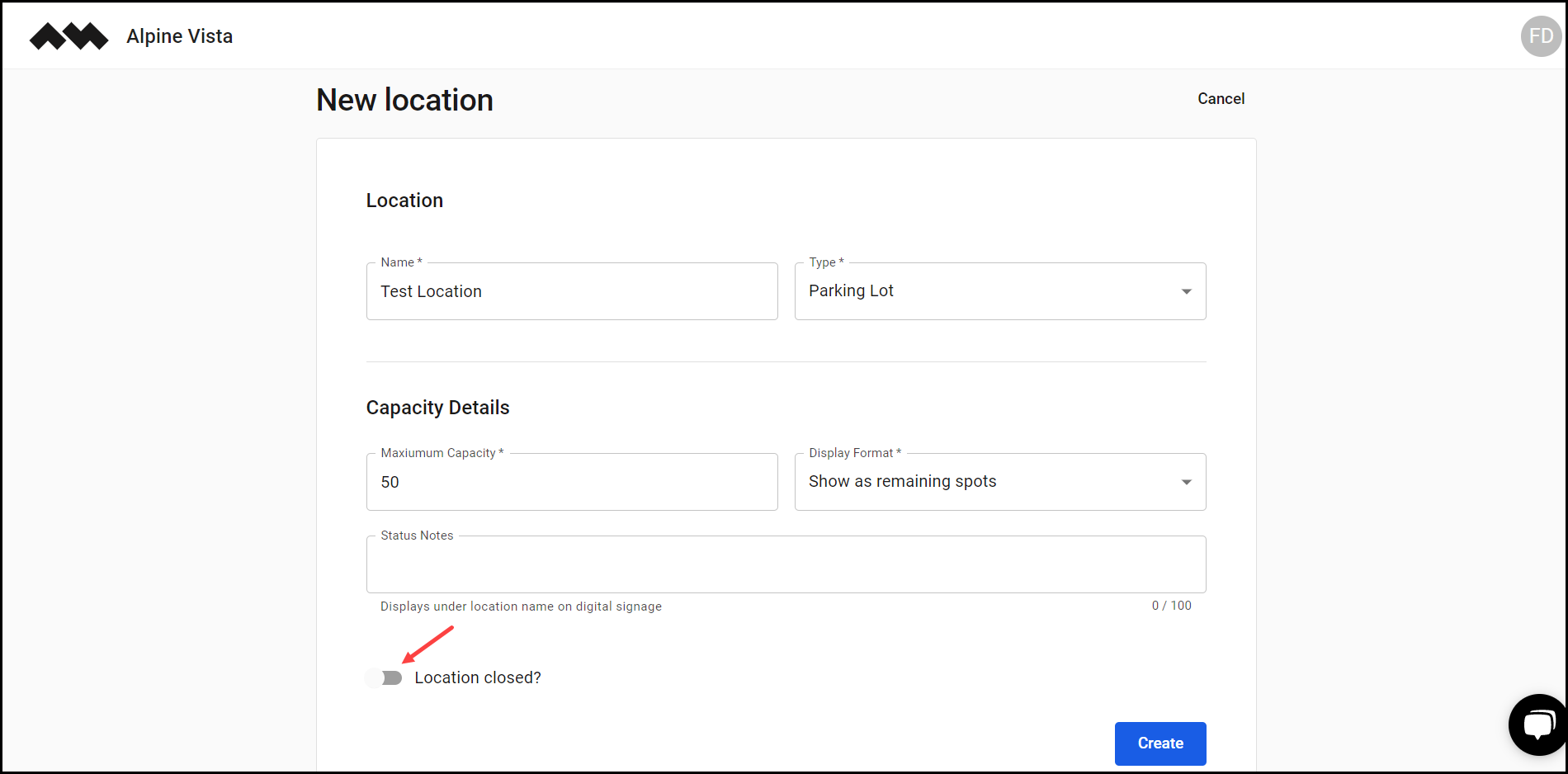
9. Once the required information is filled, click the Create button.