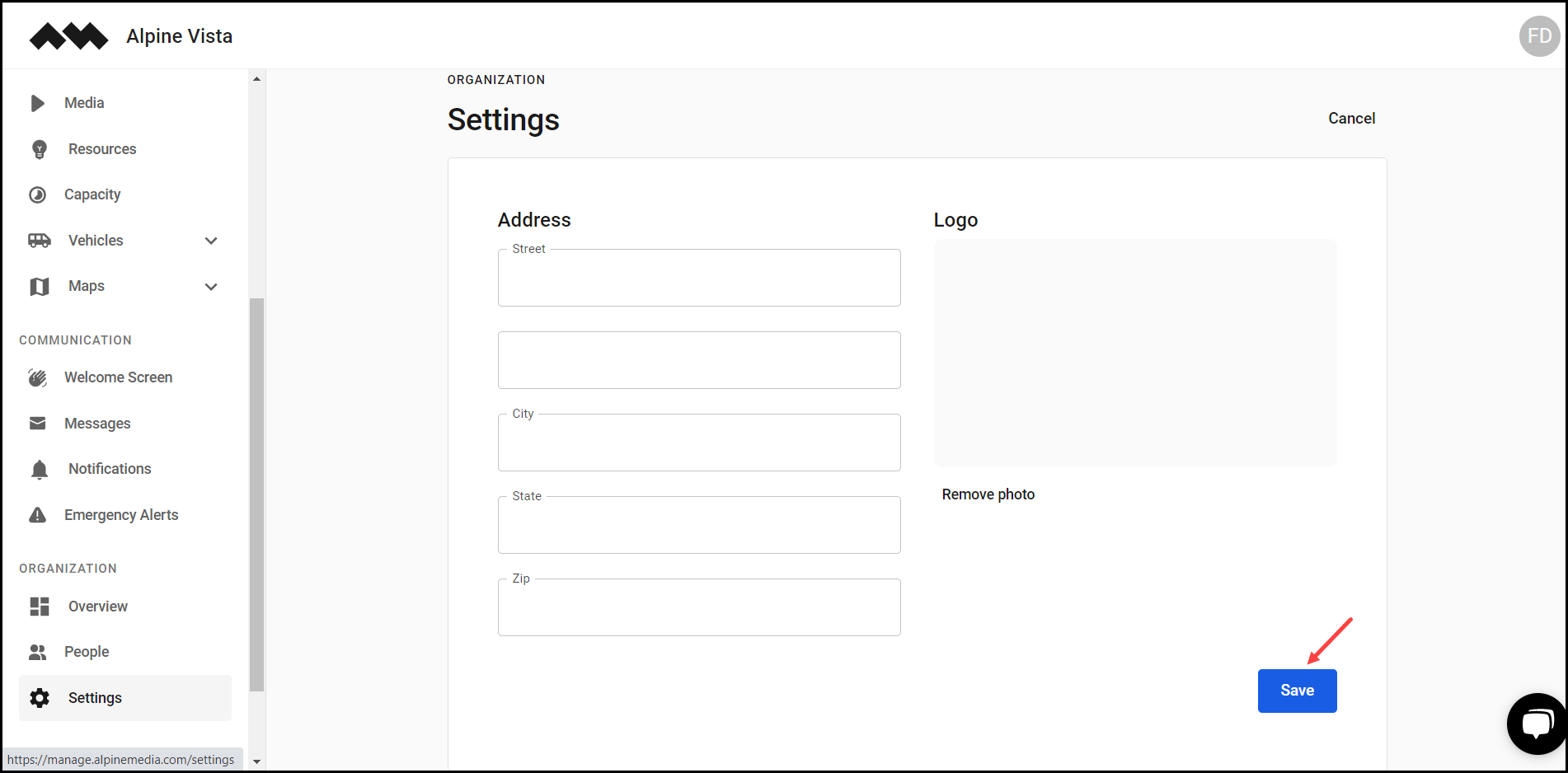How to Access Settings?
Learn how to access settings
Transcript
Created:
May 21, 2023
Last updated:
May 21, 2023
1. Upon successful login, navigate to the left navigation bar.
2. From the modules displayed, click Settings located under the Organization heading. As a result, you land on the Settings screen.
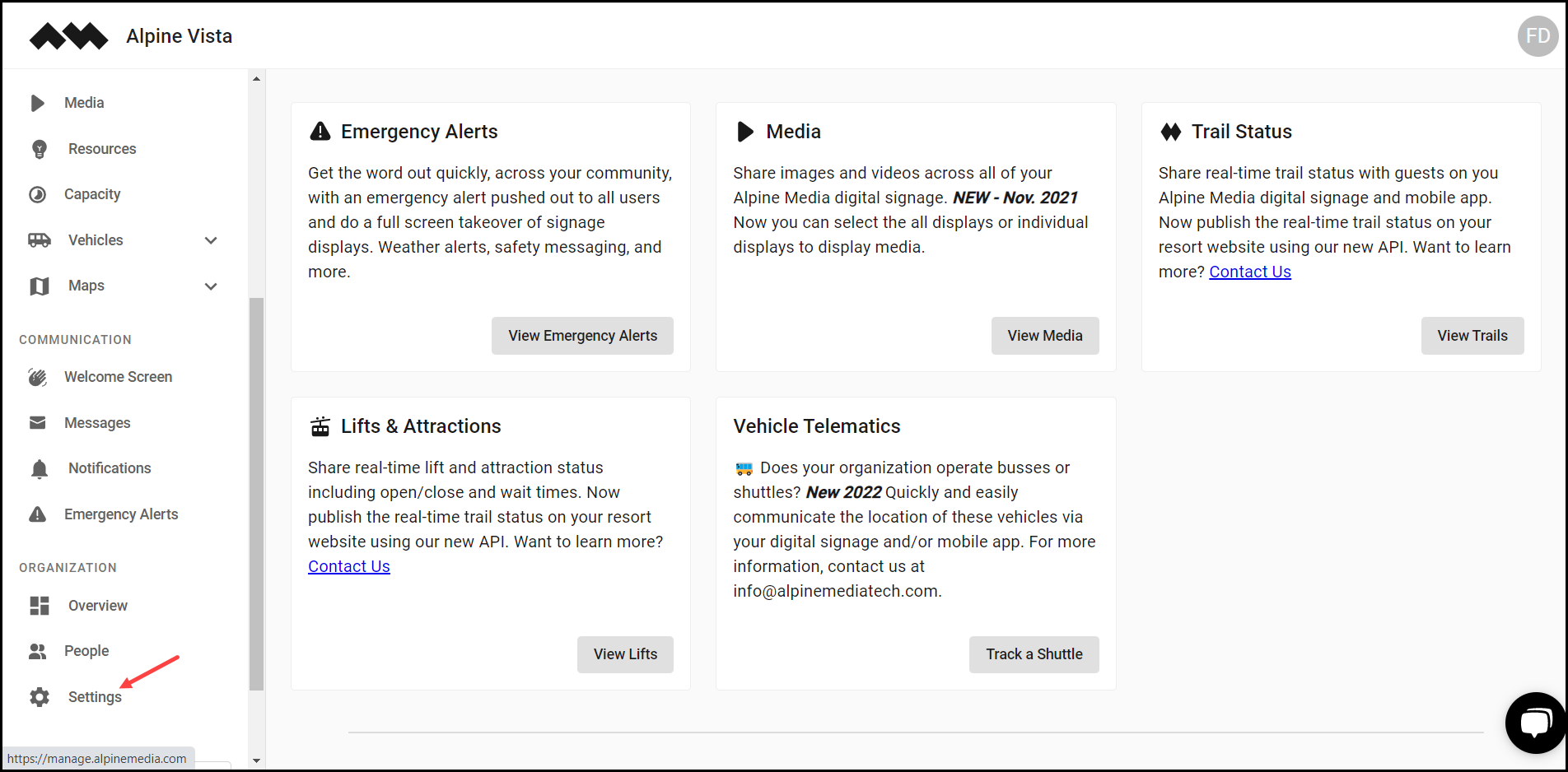
3. Here, you can record the details of the organization as they are segregated into Address and Logo.
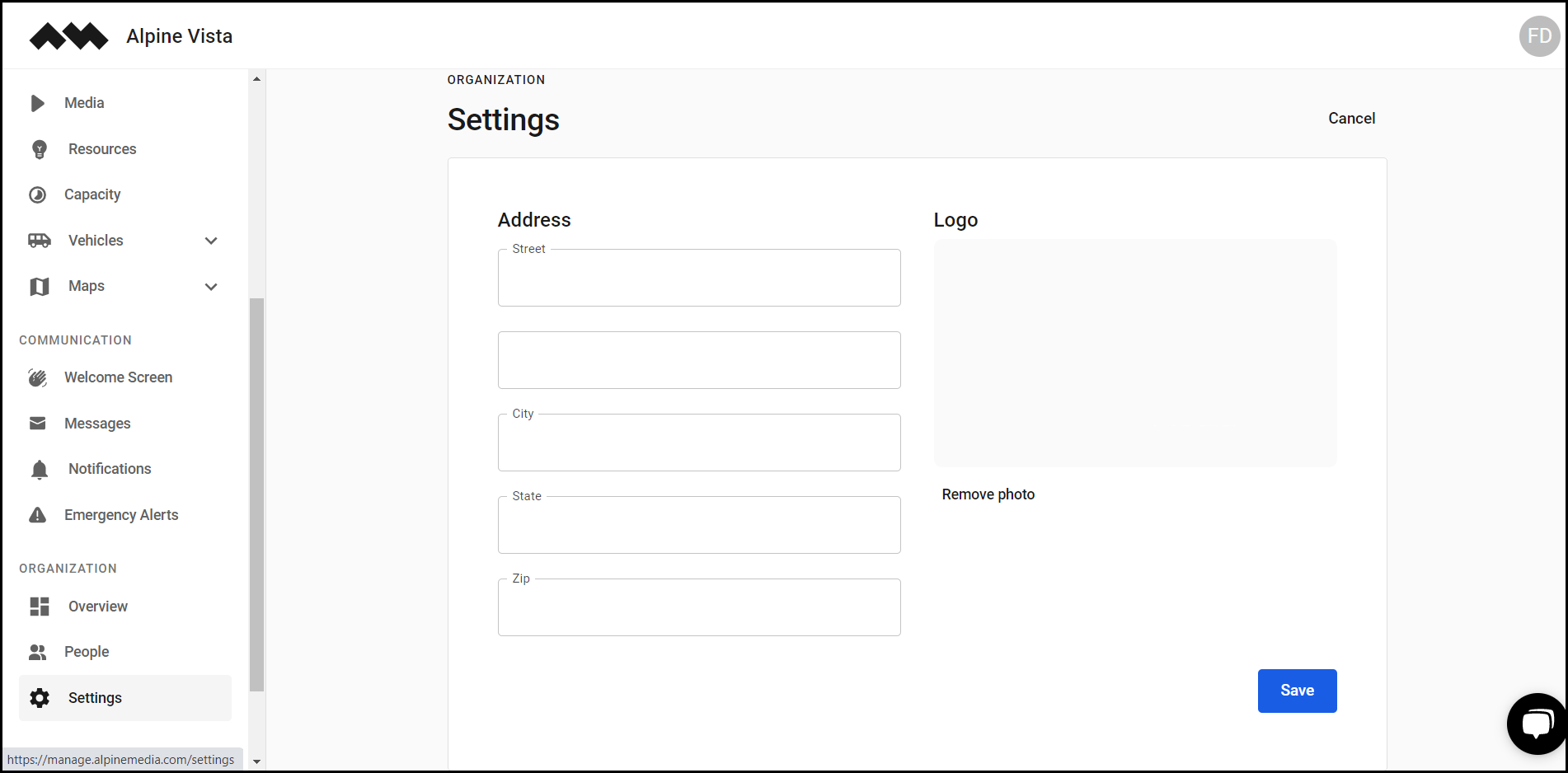
4. In case you want to remove the logo, click the Remove photo button.

5. Once the details are recorded, click the Create button.